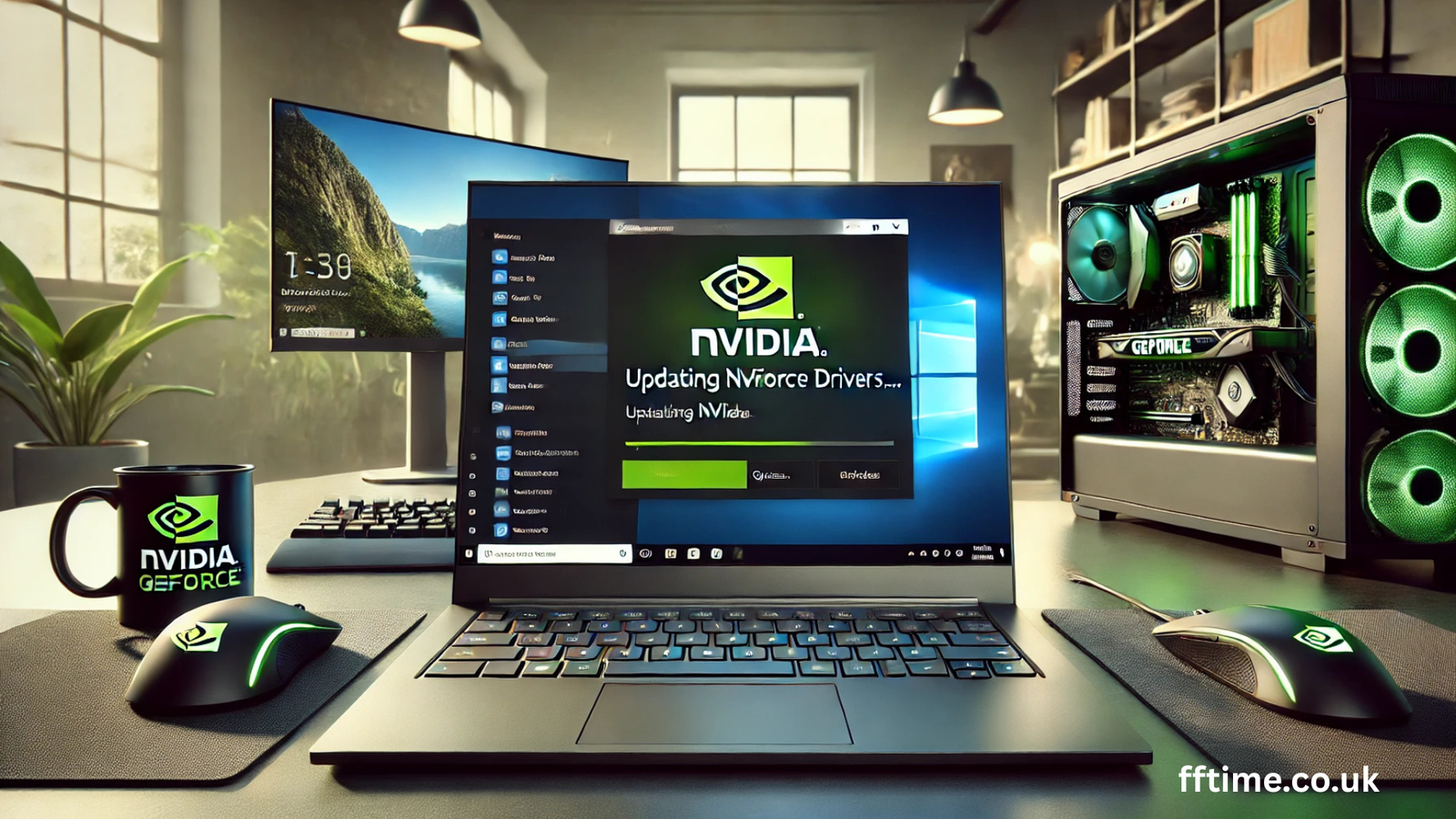Hello everyone! This is Yuranka, and today I am going to talk about an error that one of the viewers faced when trying to launch The Last of Us Part 2. A big thank you to the viewer for reporting this issue. The error occurred with the AMD Radeon RX 6700XT GPU. Below, I will explain what the error means and how to fix it.
The error indicates that your graphics card is compatible with the game, but it is recommended to update your drivers for the best experience. The current driver may cause visual problems or stability issues. You should download the latest driver version from the manufacturer’s website.
This means that even though your graphics card is compatible with the game, for a better experience, it’s strongly advised to use the latest drivers. If the current driver version is outdated, the game may have visual or stability issues. You should download the latest drivers from the official website of your GPU manufacturer.
What to Do:
The solution is already outlined in the error message. If you know how to update your drivers, you can do it yourself. If not, I will explain the process in detail.
For AMD Graphics Card Users:
You can use the AMD Software Adrenaline application to update your drivers. If you have this application installed, it will likely be available in your taskbar. Unfortunately, I don’t have it installed, so I will show the process using the AMD Software Adrenaline Edition.
- Download the application for Windows 10/11 from the official AMD website.
- Launch the application, and it will automatically start as an administrator. It will scan your computer for the latest drivers.
- In my case, I also have an AMD motherboard and processor, so the scan will check for updates for all AMD components.
- After the scanning process, temporary files will be unpacked, and compatibility checks will be conducted.
- If your system only has one AMD graphics card, no other drivers will be available for update, but you will be asked to update any other drivers if needed.
- Once the scan is complete, click “Install” to update the drivers. You can customize the installation by unchecking unnecessary options.
- If the application was not previously installed, it is recommended to use the specific AMD Software Adrenaline application.
For Nvidia Graphics Card Users:
If you have an Nvidia graphics card, you can use the Nvidia GeForce Experience or the Nvidia App. Right-click on the desktop and select Nvidia Settings, then open Nvidia GeForce Experience or Nvidia App.
- In the Drivers tab, you should see the option for Express Installation of the latest driver (e.g., version 572.83). Click on it.
- If you have done this before and it still doesn’t work, make sure you select the “Game Ready Driver” instead of the “Studio Driver”.
- If the installation still doesn’t work properly, you may need to reinstall the drivers completely.
Alternatively, if you don’t have Nvidia GeForce Experience or Nvidia App installed, you can manually download and install the drivers:
- Visit the official Nvidia website.
- Go to the Drivers section, select your graphics card model (e.g., GeForce RTX 4080), and choose your operating system (e.g., Windows 11).
- Click “Find” to search for the latest drivers.
- Download the “Game Ready Driver”.
- Follow the instructions to install the driver.
The best method is to manually download and install the drivers rather than using the automatic update feature, as it sometimes doesn’t work properly.
Additional Troubleshooting with DDU (Display Driver Uninstaller):
If updating your drivers didn’t help, you might need to uninstall the existing drivers completely and then reinstall them. For this, you can use a tool called Display Driver Uninstaller (DDU). I have explained how to use this tool in another guide.
Also Read: Debian LXC Stuck Installing NFS-Common : Quick Solutions
Conclusion:
I hope this guide helps you resolve the issue with The Last of Us Part 2 by updating your graphics drivers. If the problem persists, you may need to uninstall and reinstall the drivers using the DDU tool. After that, your game should run smoothly.
I hope you successfully launched the game, as it should work fine once your drivers are updated. If the game still isn’t launching, you might encounter an error similar to “something with this game,” as the viewer experienced. After updating the drivers, everything should work well.
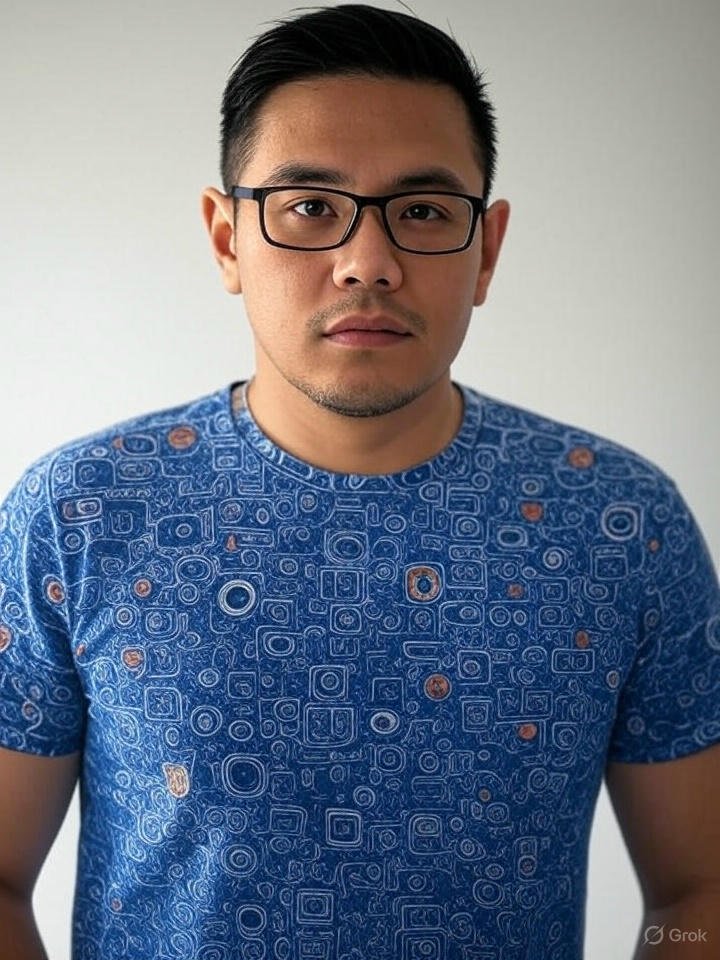
Frank Eichhorn is a professional driver and systems expert with over three years of experience helping users fix and optimize a wide range of computer drivers. He specializes in all major driver categories, including graphics, audio, network (Wi-Fi, LAN, Bluetooth), printer, motherboard, USB, touchpad, and even BIOS/firmware drivers.