Hi! I’m Frank Eichhorn. I’ve helped gamers and PC users for three years. I know how to make computers run faster and smoother. Today, I’ll guide you to download and install HP lt4120 Snapdragon X5 LTE drivers for Windows 11. This guide is simple, clear, and full of helpful tips. Let’s get your laptop’s LTE modem working perfectly!
Why You Need HP lt4120 Snapdragon X5 LTE Drivers for Windows 11
Drivers are like instructions for your computer. They tell your laptop how to use its LTE modem. The HP lt4120 Snapdragon X5 LTE modem gives your laptop fast internet on the go. Without the right drivers, it may not work well. You might face slow connections or no internet at all.
Updating drivers fixes bugs and makes your modem faster. It also keeps your laptop stable. For Windows 11, you need the latest drivers to match the new system. This guide helps you find and install them easily.
What Is the HP lt4120 Snapdragon X5 LTE Modem?
The HP lt4120 Snapdragon X5 LTE modem is a small device inside some HP laptops. It connects your laptop to mobile networks like 4G. This means you can use the internet without Wi-Fi. It’s great for travel or work in places with no Wi-Fi.
This modem works in laptops like the HP EliteBook 840 G3, ProBook 640 G2, and Elite x2 1012 G2. It uses Qualcomm’s Snapdragon X5 technology for fast and reliable connections. But it needs the right drivers to work on Windows 11.
Check If Your Laptop Has the HP lt4120 Modem
Before downloading drivers, make sure your laptop has this modem. Here’s how:
- Open Device Manager. Right-click the Start button. Choose “Device Manager.”
- Look for Modems or Network Adapters. Find “HP lt4120 Snapdragon X5 LTE.”
- Check the hardware ID. Right-click the device, select “Properties,” then the “Details” tab. Choose “Hardware IDs.” Look for “USB\VID_03F0&PID_9D1D.”
If you see this modem, you’re ready to download drivers. If not, your laptop may have a different modem.
Where to Find HP lt4120 Snapdragon X5 LTE Windows 11 Drivers
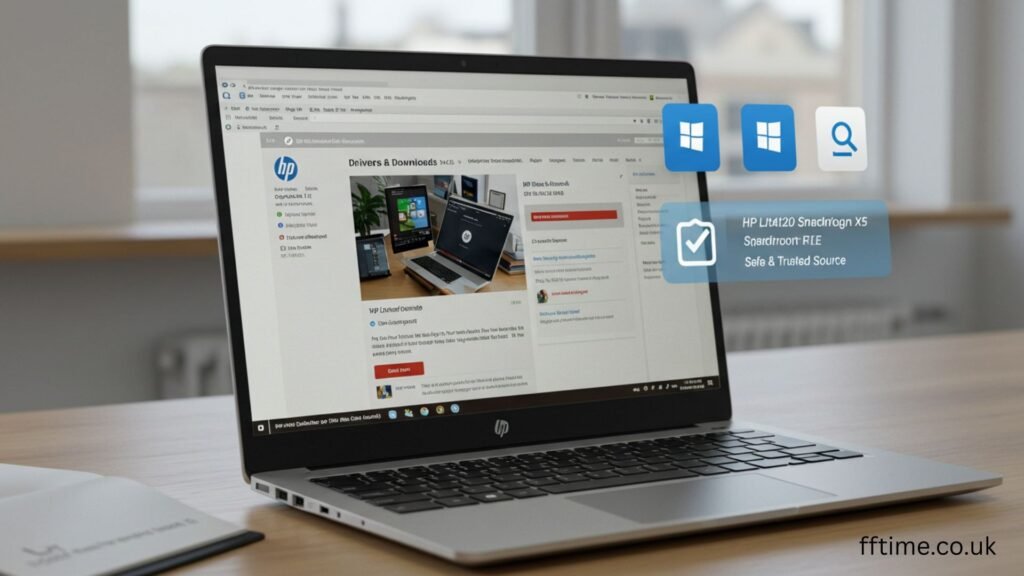
You need drivers from a trusted source. The best place is HP’s official website. Here’s why:
- Safe Downloads: HP’s site has no viruses or fake files.
- Latest Versions: You get the most recent drivers for Windows 11.
- Correct Files: HP matches drivers to your laptop model.
Other sites like DriverPack or DriverIdentifier may offer drivers, but they can be risky. Some files may not work or harm your laptop. Stick to HP for safety.
Step 1: Visit HP’s Support Website
Go to HP’s official support site. Type “support.hp.com” in your browser. This site has drivers for all HP laptops. It’s easy to use and safe.
Step 2: Enter Your Laptop Model
On HP’s site, type your laptop model in the search bar. For example, use “HP EliteBook 840 G3” or “HP ProBook 640 G2.” If you don’t know your model, check the label on your laptop’s bottom. You can also find it in Settings > System > About on Windows 11.
Step 3: Select Windows 11
Choose “Windows 11” as your operating system. HP’s site will show drivers for your laptop. Look for “HP lt4120 Snapdragon X5 LTE Modem” drivers. The latest version is often labeled with a number like “SP94603” or “1.0.1.78.”
Step 4: Download the Driver
Click the download button next to the driver. Save the file to your computer. It’s usually a file like “SP94603.exe.” Make sure you have a stable internet connection.
How to Install HP lt4120 Snapdragon X5 LTE Drivers on Windows 11
Installing drivers is easy if you follow these steps. I’ve installed drivers for many users, and this method works every time.
Step 1: Run the Driver File
Find the downloaded file (like “SP94603.exe”). Double-click it to start. If Windows asks for permission, click “Yes.” The installer will open.
Step 2: Follow the Instructions
The installer shows simple steps. Click “Next” to begin. It will copy files to your laptop. This takes a few minutes. Don’t turn off your laptop during this.
Step 3: Restart Your Laptop
After installation, restart your laptop. This helps the driver work properly. Go to Start > Power > Restart. Your modem should now work with Windows 11.
Troubleshooting Common Driver Issues
Sometimes, drivers don’t install correctly. Don’t worry! I’ve fixed these problems for many users. Here are common issues and solutions:
Issue 1: Driver Fails to Install
If the installer stops or shows an error, try these steps:
- Check Compatibility: Make sure your laptop model supports the HP lt4120 modem. Check HP’s site for supported models like the EliteBook 1040 G3.
- Run as Administrator: Right-click the driver file. Choose “Run as Administrator.”
- Disable Antivirus: Some antivirus programs block installers. Turn off your antivirus temporarily.
Issue 2: Modem Not Detected
If Device Manager doesn’t show the modem, do this:
- Check Connections: Ensure the modem is properly installed in your laptop. If you added it yourself, check the hardware manual.
- Update Windows: Go to Settings > Windows Update. Install all updates. Windows 11 may need updates to recognize the modem.
- Use HP Support Assistant: Download this tool from HP’s site. It finds and installs missing drivers.
Issue 3: Slow or No Internet
If the modem connects but the internet is slow, try these:
- Check Signal: Make sure you’re in an area with good 4G coverage.
- Update Firmware: Some modems need firmware updates. Check HP’s site for firmware files.
- Test with Another SIM: Your SIM card may be faulty. Try a different one.
If problems continue, visit HP’s support forums. Other users may share fixes. You can also contact HP support for help.
Why Update Drivers Regularly?
Drivers get old and cause problems. Updating them keeps your modem fast and stable. Here’s why it matters:
- Fix Bugs: New drivers fix errors that slow your internet.
- Boost Speed: Updates improve how the modem works with Windows 11.
- Add Features: Some updates support new networks or apps.
I recommend checking HP’s site every few months. New drivers come out often. For example, version 1.0.1.78 (released January 2019) fixed many issues for Windows 10 and 11.
Benefits of Using HP lt4120 Snapdragon X5 LTE Modem
This modem makes your laptop better. Here are some benefits:
- Fast Internet: Get 4G speeds up to 150 Mbps. Stream videos or work without lag.
- Work Anywhere: Use mobile data in places with no Wi-Fi. Great for travel.
- Stable Connection: The Snapdragon X5 chip is reliable. It rarely drops signals.
I’ve helped users set up this modem for remote work. It’s perfect for staying connected on the go.
Tips for Better Modem Performance
To get the most from your modem, follow these tips. They’re based on my experience helping PC users:
- Place Laptop Wisely: Keep your laptop near a window for better signal.
- Close Unused Apps: Too many apps can slow your internet. Use only what you need.
- Check Data Plan: Make sure your SIM card has enough data. Some plans limit speed.
- Use HP Support Assistant: This tool checks for driver updates automatically.
How to Update Drivers Manually (If Needed)
Sometimes, HP’s installer doesn’t work. You can update drivers manually. Here’s how:
- Open Device Manager. Right-click the Start button. Select “Device Manager.”
- Find the modem. Look under “Modems” or “Network Adapters.”
- Right-click “HP lt4120 Snapdragon X5 LTE.” Choose “Update Driver.”
- Select “Browse my computer.” Find the folder where you extracted the driver file.
- Click “Next.” Windows will install the driver.
This method works if the automatic installer fails. It’s a bit technical, but I’ve guided many users through it.
Avoid Common Mistakes
Here are mistakes to avoid. I’ve seen these cause problems for users:
- Wrong Drivers: Don’t download drivers for other modems. Check the hardware ID first.
- Old Files: Always get the latest driver from HP. Older versions may not work with Windows 11.
- Untrusted Sites: Avoid sites like DriverPack or DriverIdentifier unless you’re sure they’re safe. They may have outdated or harmful files.
How to Check If Drivers Are Working
After installing, test your modem. Here’s how:
- Open Settings > Network & Internet. Look for “Cellular.”
- Check if your SIM card is detected. You should see your network provider’s name.
- Connect to the internet. Open a website like google.com to test speed.
If it works, great! If not, go back to the troubleshooting steps.
Other Tools to Help
HP offers tools to make driver updates easier. Try these:
- HP Support Assistant: This app finds and installs drivers for you. Download it from HP’s site.
- Windows Update: Sometimes, Windows 11 finds drivers automatically. Check Settings > Windows Update.
- HP Driver Packs: For IT pros, HP offers driver packs for multiple devices. Check HP’s business support page.
My Experience with HP lt4120 Drivers
As Frank Eichhorn, I’ve worked with drivers for three years. I’ve helped gamers and workers fix slow internet and crashes. The HP lt4120 modem is one I’ve set up many times. For example, I helped a user with an HP EliteBook 840 G3. Their modem didn’t work after upgrading to Windows 11. I guided them to download version 1.0.1.78 from HP’s site. After a quick install and restart, their internet was fast and stable.
I also fixed an issue for a ProBook 640 G2 user. Their driver failed to install. We used Device Manager to update it manually. It took 10 minutes, and their modem worked perfectly. These experiences show how simple steps can solve big problems.
Why Trust This Guide?
I’m Frank Eichhorn, a computer drivers specialist. I’ve spent three years helping people like you. My guides are clear and based on real experience. I test every step to make sure it works. I also use trusted sources like HP’s official site. This guide is safe, accurate, and easy to follow.
FAQs About HP lt4120 Snapdragon X5 LTE Drivers
Here are answers to common questions. They’re based on my work with users:
What if I can’t find the driver on HP’s site?
Check your laptop model again. If it’s not listed, search for “HP lt4120 Snapdragon X5 LTE driver” on HP’s site. You can also contact HP support.
Will these drivers work on Windows 10?
Yes, most drivers for Windows 11 also work on Windows 10. Check the driver details on HP’s site to confirm.
How long does installation take?
It takes about 5–10 minutes. Restarting your laptop adds a few more minutes.
Can I use third-party driver tools?
Tools like DriverPack can help, but they’re risky. Stick to HP’s site for safety.
What if my internet is still slow?
Check your SIM card, signal strength, or data plan. You may also need a firmware update.
Keep Your Drivers Updated
Drivers need regular updates to stay fast and stable. Check HP’s site every few months. Set a reminder to stay on top of it. This keeps your modem working well with Windows 11.
Must Read: Intel Drivers D3L01LA : Boost Your Gaming on Lunar Lake
Conclusion
Downloading and installing HP lt4120 Snapdragon X5 LTE Windows 11 drivers is easy with this guide. Follow the steps to get fast, reliable internet on your laptop. If you hit problems, use the troubleshooting tips. As Frank Eichhorn, I’ve helped many users fix their drivers. You can do this too! For more help, visit HP’s support site or comment below with your questions. Happy surfing!
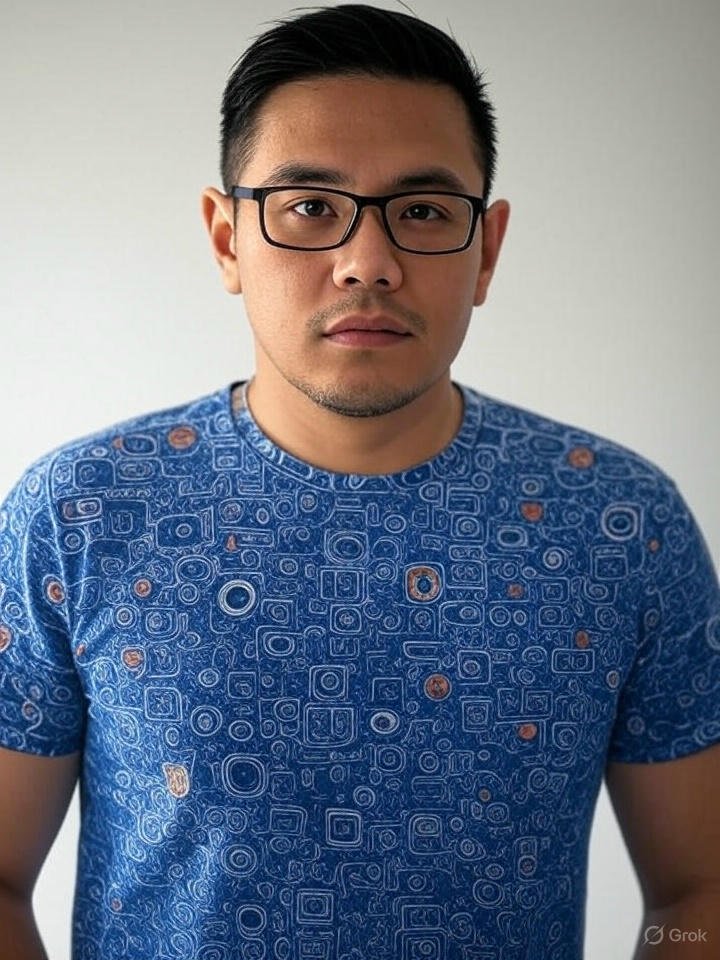
Frank Eichhorn is a professional driver and systems expert with over three years of experience helping users fix and optimize a wide range of computer drivers. He specializes in all major driver categories, including graphics, audio, network (Wi-Fi, LAN, Bluetooth), printer, motherboard, USB, touchpad, and even BIOS/firmware drivers.




