Introduction
ASUS drivers keep your computer running smoothly. They connect your hardware, like the motherboard or graphics card, to your operating system. Outdated or incorrect drivers can cause slow performance, crashes, or hardware issues. This guide explains how to download, update, and fix ASUS driver problems in 2025. It’s written for beginners and experts alike, using simple steps and clear advice. My name is Frank Eichhorn, and I’ve spent three years helping gamers and PC users optimize their systems with drivers. Let’s dive in to make your ASUS device work at its best.
Why ASUS Drivers Matter
Drivers are like translators. They help your computer’s hardware talk to its software. Without the right drivers, your ASUS laptop, desktop, or motherboard might not work properly. For example, an outdated graphics driver can lower game frame rates. A wrong audio driver might cause sound crackling. Keeping drivers updated improves speed, fixes bugs, and ensures your system stays secure.
Common Driver Issues
- Slow performance: Old drivers can make your computer lag.
- Crashes: Blue screens or freezes often come from driver conflicts.
- Hardware failure: Devices like USB ports or Wi-Fi may stop working.
- Security risks: Outdated drivers can leave your system open to attacks.
This guide covers how to avoid these problems with safe, reliable methods.
How to Find the Right ASUS Drivers
Before downloading drivers, you need to know your ASUS device’s model and your operating system (Windows 10 or 11). This ensures you get the correct files.
Step 1: Check Your ASUS Model
- Open the Start menu and type “System Information.”
- Look for “System Model” to find your device name, like “ASUS TUF Gaming A15” or “ROG Zephyrus.”
- Alternatively, check the label on your laptop or desktop, or go to the ASUS website and enter your serial number.
Step 2: Confirm Your Operating System
- Press Windows + R, type “winver,” and hit Enter.
- A window will show your Windows version (e.g., Windows 11 Home, 64-bit).
- Note this down, as drivers are specific to your OS version.
Why This Matters
Using the wrong driver can cause errors. For example, a Windows 10 driver won’t work on Windows 11. Always double-check your model and OS before downloading.
Official Ways to Download ASUS Drivers
ASUS provides two main methods to download drivers: the MyASUS app and the ASUS Support website. Both are safe and reliable.
Method 1: Using the MyASUS App
The MyASUS app is a simple tool for updating drivers. It checks your system and lists available updates.
- Step 1: Open the Start menu and search for “MyASUS.” If it’s not installed, download it from the Microsoft Store.
- Step 2: Open MyASUS and click “System Update.”
- Step 3: The app will scan your device and show a list of drivers or BIOS updates.
- Step 4: Click “Install” next to each update. Follow the prompts and restart your computer if needed.
Note: Some ASUS models don’t support the System Update feature. If you don’t see it, use the ASUS website instead.
Method 2: ASUS Support Website
The ASUS Support website lets you manually download drivers for any model.
- Step 1: Go to the ASUS Support page (www.asus.com/support).
- Step 2: Type your model name in the search bar (e.g., UX482EA).
- Step 3: Select “Support,” then click “Driver & Tools.”
- Step 4: Choose your operating system from the dropdown menu.
- Step 5: Download the latest drivers for your device, like chipset, audio, or graphics drivers.
- Step 6: Unzip the downloaded file, run the “Setup.exe,” and follow the instructions.
Tip: Save your data and close all programs before installing drivers to avoid conflicts.
One-Click Driver Download
Some ASUS models support a “One-Click Driver Download” feature on the Support page. This tool checks your system and installs updates automatically. If it’s not available for your model, use the manual download method.
Updating ASUS Drivers Safely
Updating drivers keeps your system fast and stable. Here are the safest ways to update ASUS drivers in 2025.
Using Windows Device Manager
Windows Device Manager can update some drivers automatically.
- Step 1: Press Windows + X and select “Device Manager.”
- Step 2: Expand the category (e.g., “Display adapters”).
- Step 3: Right-click the device and choose “Update driver.”
- Step 4: Select “Search automatically for drivers.” Windows will look for updates online.
- Step 5: If no updates are found, manually download from the ASUS website.
Note: Device Manager may not always find the latest drivers. Check the ASUS website for the most recent versions.
Using ASUS AI Suite
ASUS AI Suite is a utility for motherboard driver updates.
- Step 1: Download AI Suite from the ASUS Support page for your motherboard.
- Step 2: Install the software and open it from the Start menu.
- Step 3: Go to the “Live Update” section. It will scan for driver updates.
- Step 4: Follow the prompts to install updates and restart your PC.
Caution: Only use AI Suite for motherboard drivers, not for other devices like laptops.
Third-Party Driver Updaters
Tools like Driver Booster or Driver Easy can update drivers automatically. However, they come with risks.
- Pros: Save time by scanning and updating all drivers at once.
- Cons: May install incorrect drivers or come with unwanted software.
- Advice: If you use a third-party tool, download it from a trusted source. Always create a system restore point first.
How to Create a Restore Point:
- Search “Create a restore point” in the Start menu.
- Click “Create” and name the restore point.
- If a driver update fails, you can revert to this point.
Fixing Common ASUS Driver Issues
Driver problems can cause crashes, slow performance, or hardware failures. Here’s how to fix the most common issues.
Issue 1: Blue Screen of Death (BSOD)
A blue screen often means a driver conflict or outdated driver.
- Solution:
- Boot into Safe Mode (press F8 during startup).
- Open Device Manager, find the problematic device, and uninstall its driver.
- Restart your PC and download the latest driver from the ASUS website.
- If the issue persists, use System Restore to revert to a previous state.
Issue 2: Device Not Working (e.g., Wi-Fi, USB)
If a device like Wi-Fi or USB stops working, the driver may be missing or corrupted.
- Solution:
- Go to Device Manager and look for a yellow triangle next to the device.
- Right-click and select “Update driver” or “Uninstall device.”
- Restart your PC. Windows may reinstall the driver automatically.
- If it doesn’t, download the driver from the ASUS Support page.
Issue 3: Slow Performance or Lag
Outdated drivers can slow down your system, especially for gaming.
- Solution:
- Update your graphics driver (NVIDIA, AMD, or Intel) from the ASUS website or the manufacturer’s site.
- Check for chipset and BIOS updates, as they improve system stability.
- Use the MyASUS app to ensure all drivers are current.
Issue 4: Driver Installation Fails
If a driver won’t install, it might be due to corrupted files or conflicts.
- Solution:
- Delete the downloaded file and re-download it from the ASUS website.
- Close all programs before installing.
- Run the installer as an administrator (right-click and select “Run as administrator”).
- If the issue continues, check for Windows updates or contact ASUS support.
BIOS Updates: When and How
BIOS updates improve system stability and compatibility. However, they’re riskier than driver updates, so proceed carefully.
When to Update BIOS
- Your PC has performance issues that drivers don’t fix.
- You’re installing new hardware that requires BIOS support.
- ASUS releases a security patch for your motherboard.
How to Update BIOS
- Step 1: Go to the ASUS Support page and download the latest BIOS file for your model.
- Step 2: Unzip the file and copy it to a USB stick.
- Step 3: Restart your PC and press Del or F2 to enter the BIOS.
- Step 4: Go to the “EZ Flash” or “BIOS Flash Utility” menu.
- Step 5: Select the USB stick and choose the BIOS file.
- Step 6: Follow the prompts to update. Do not turn off your PC during the process.
- Step 7: Restart your PC after the update finishes.
Warning: A power failure during a BIOS update can damage your motherboard. Ensure your device is plugged in and use a UPS if possible.
Security Risks with ASUS Drivers
Outdated drivers can expose your system to security flaws. For example, in 2025, ASUS patched two vulnerabilities in its DriverHub tool (CVE-2025-3462 and CVE-2025-3463). These flaws could allow hackers to run harmful code on your PC.
How to Stay Safe
- Update DriverHub: Open DriverHub and click “Update Now” to get the latest version.
- Disable Auto-Updates in BIOS: Some ASUS motherboards install software automatically. Turn this off in the BIOS settings.
- Use Official Sources: Only download drivers from www.asus.com or the MyASUS app.
- Check Certificates: Ensure driver files are signed by ASUS to avoid malware.
Optimizing ASUS Drivers for Gaming
As a gamer, you want high frame rates and low latency. Drivers play a big role in this. Here’s how to optimize your ASUS system for gaming.
Graphics Drivers
- Update your NVIDIA, AMD, or Intel graphics driver regularly.
- Download from the ASUS website or the manufacturer’s site (e.g., www.nvidia.com).
- Use tools like NVIDIA GeForce Experience to tweak game settings for better performance.
Chipset and Network Drivers
- Chipset drivers improve communication between your CPU and other components.
- Network drivers reduce lag in online games. Update them via the MyASUS app or ASUS website.
Example: My Experience
I once helped a gamer with an ASUS TUF Gaming laptop. Their frame rates in Valorant were dropping to 30 FPS. After updating the NVIDIA graphics driver and chipset driver, their FPS jumped to 120. A quick check of the MyASUS app ensured all other drivers were current, and the system ran smoothly.
Advanced Tips for Driver Management
For advanced users, these tips can further improve your ASUS system.
Roll Back Drivers
If a new driver causes issues, you can revert to an older version.
- Open Device Manager, right-click the device, and select “Properties.”
- Go to the “Driver” tab and click “Roll Back Driver.”
- Restart your PC.
Create a Driver Backup
Before updating, back up your current drivers.
- Use a tool like Double Driver (free and safe) to save driver files.
- Store them on an external drive in case you need to restore them.
Monitor Driver Updates
- Check the ASUS Support page monthly for new drivers.
- Follow ASUS on social media for update announcements.
Troubleshooting Tools
ASUS and Windows offer tools to diagnose driver issues.
- MyASUS Diagnostics: Run this tool in the MyASUS app to check for hardware or driver problems.
- Windows Troubleshooter: Go to Settings > System > Troubleshoot > Other troubleshooters. Run the relevant troubleshooter (e.g., for audio or network).
- Event Viewer: Press Windows + X and select “Event Viewer.” Check for driver-related errors under “Windows Logs > System.”
Common Myths About ASUS Drivers
Myth 1: All Drivers Must Be Updated
Not true. If your system is stable, you may not need every update. Focus on graphics, chipset, and security-related drivers.
Myth 2: Third-Party Tools Are Always Safe
Some tools install incorrect drivers or malware. Stick to official ASUS sources unless you trust the tool.
Myth 3: BIOS Updates Are Dangerous
While risky, BIOS updates are safe if you follow instructions and ensure a stable power supply.
Conclusion
ASUS drivers are key to a fast, stable, and secure system. By using the MyASUS app, ASUS Support website, or tools like Device Manager, you can download and update drivers easily. Fixing issues like blue screens or slow performance is simple with the right steps. Always use official sources to avoid security risks, and create restore points before major updates. As Frank Eichhorn, I’ve used these methods to help gamers and PC users optimize their ASUS devices for three years. Follow this guide, and your ASUS system will run at its best in 2025. Have questions? Check the ASUS Support FAQ or contact their team for help.
Disclaimer:
This guide is for educational purposes only. While we strive to provide accurate and up-to-date information about ASUS drivers, we are not responsible for any issues that may occur during driver downloads, updates, or BIOS installations. Always back up your data and create a restore point before making changes to your system. For official support, visit the ASUS Support website or contact ASUS directly.
Explore More: ASUS System Drivers: Easy Guide to Download, Install, and Update for Best Performance
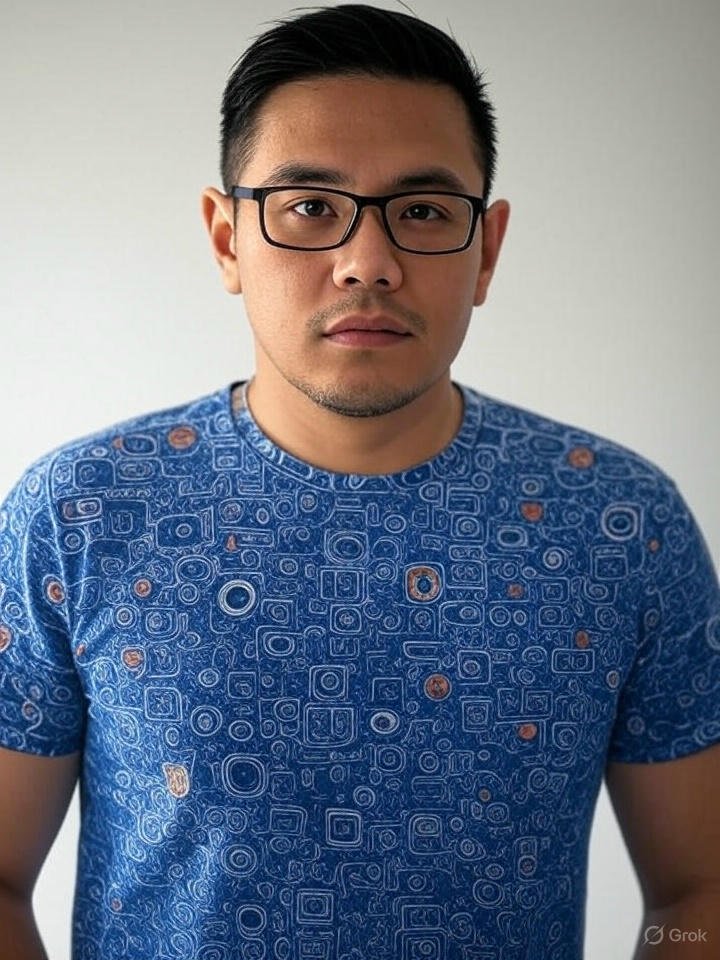
Frank Eichhorn is a professional driver and systems expert with over three years of experience helping users fix and optimize a wide range of computer drivers. He specializes in all major driver categories, including graphics, audio, network (Wi-Fi, LAN, Bluetooth), printer, motherboard, USB, touchpad, and even BIOS/firmware drivers.




