Keeping your ASUS motherboard drivers up to date is key to a smooth and fast computer. Drivers are like bridges between your hardware and software. They help your system run games, apps, and tasks without crashes or slowdowns. This guide explains how to download, install, update, and fix issues with ASUS motherboard drivers in 2025. Written by Frank Eichhorn, a computer drivers specialist with three years of experience in optimizing gaming and system performance, this article offers clear, step-by-step advice. It’s designed to help beginners and experts alike.
Why ASUS Motherboard Drivers Matter
Drivers tell your computer how to use the motherboard’s parts, like audio, USB ports, and network chips. Without the right drivers, you might face slow performance, crashes, or devices that don’t work. Updating drivers ensures your system stays stable and supports new software or games. In 2025, ASUS motherboards need the latest drivers to handle modern apps and Windows updates. This guide covers everything you need to keep your system running well.
Common Driver Problems
Motherboard driver issues can cause many problems. Here are some common ones:
- Audio Issues: No sound or crackling noises.
- Network Problems: Slow internet or dropped Wi-Fi.
- USB Failures: Devices not recognized.
- System Crashes: Freezing or blue screens.
- Gaming Lag: Low frame rates or stuttering.
Fixing these issues starts with finding, installing, and updating the right drivers. Let’s dive into how to do that.
How to Find ASUS Motherboard Drivers
To download the correct drivers, you need to know your motherboard model and operating system. Here’s how to find them.
Step 1: Identify Your Motherboard Model
Your motherboard model is listed on the box, in the manual, or on the board itself. You can also check it on your computer:
- Press Windows + R to open the Run box.
- Type dxdiag and press Enter.
- In the DirectX Diagnostic Tool, look under the System tab for System Model or BaseBoard Product.
- Note the model, like “ROG STRIX B660-A GAMING WIFI D4.”
If you can’t find it, check the ASUS support site for help: https://www.asus.com/support/article/565/.
Step 2: Check Your Operating System
Drivers depend on your operating system, like Windows 10 or 11 (64-bit is common). To check:
- Press Windows + I to open Settings.
- Go to System > About.
- Look for Windows Specifications to see your version.
Now you’re ready to download drivers.
How to Download ASUS Motherboard Drivers
ASUS offers two main ways to download drivers: through the MyASUS app or the ASUS support website. Both methods are simple and reliable.
Method 1: Using MyASUS App
The MyASUS app makes downloading drivers easy. It checks your system and lists updates. Here’s how to use it:
- Open the Windows search bar.
- Type MyASUS and click Open. If it’s not installed, download it from the Microsoft Store or ASUS website.
- In MyASUS, click System Update.
- The app scans your system and shows drivers or BIOS updates.
- Select the Board Support Package (BSP) and click Update Selected Items. This package includes drivers for audio, network, USB, and more.
- Follow the prompts to download and install.
Note: If MyASUS doesn’t show the System Update tab, your motherboard may not support it. Use the ASUS website instead.
Method 2: ASUS Support Website
If MyASUS isn’t available, use the ASUS Download Center:
- Go to www.asus.com/support.
- Type your motherboard model (e.g., ROG STRIX B660-A GAMING WIFI D4) in the search bar.
- Select Support > Driver & Tools.
- Choose your operating system (e.g., Windows 11 64-bit).
- Browse categories like Audio, LAN, or Chipset.
- Click Download next to the latest driver version.
Tip: Always download the latest driver unless you’re troubleshooting a specific issue. Older drivers might not support new features.
How to Install ASUS Motherboard Drivers
Once downloaded, installing drivers is straightforward. Follow these steps for a smooth process.
Step-by-Step Installation
- Extract the File: Drivers download as ZIP files. Right-click the file, select Extract All, and choose a folder.
- Run the Installer: Find the AsusSetup.exe or Setup.exe file in the extracted folder. Double-click to start.
- Follow Prompts: The installer guides you. Agree to the license terms and click Next.
- Restart Your PC: After installation, restart to apply changes.
Important: Close all programs before installing to avoid conflicts. If prompted, run the installer as an administrator by right-clicking and selecting Run as Administrator.
Installing in Safe Mode (For AMD Chipsets)
For AMD chipset drivers, ASUS recommends Safe Mode for best results:
- Press Windows + R, type msconfig, and press Enter.
- Go to the Boot tab, check Safe Boot, and click OK.
- Restart your PC.
- In Safe Mode, run the extracted driver installer as an administrator.
- After installation, restart again to exit Safe Mode.
This ensures old drivers are fully removed before new ones are installed.
How to Update ASUS Motherboard Drivers
Keeping drivers updated prevents issues and boosts performance. Here are two ways to update.
Option 1: MyASUS System Update
The MyASUS app checks for updates automatically:
- Open MyASUS and go to System Update.
- If updates are available, select them and click Update Selected Items.
- Restart your PC after the update.
If no updates show, your drivers are current.
Option 2: Manual Update via ASUS Website
- Visit www.asus.com/support and enter your motherboard model.
- Go to Driver & Tools, select your OS, and check for newer driver versions.
- Download and install any updates, following the installation steps above.
Note: Some motherboards support One-Click Driver Download on the ASUS site. If available, use it to simplify the process.
Option 3: ASUS EZ Update
Some ASUS motherboards, like ROG STRIX Z690-A GAMING WIFI D4, support EZ Update in the AI Suite 3 software:
- Download AI Suite 3 from the ASUS support site.
- Install and open AI Suite 3.
- Go to EZ Update, check for driver or BIOS updates, and follow the prompts.
- Restart after updating.
Note: EZ Update is not available for all motherboards. Check your model’s support page.
How to Fix Common ASUS Driver Issues
Driver issues can frustrate users, but most are fixable. Here are solutions for common problems, based on Frank Eichhorn’s expertise in driver troubleshooting.
Issue 1: No Sound from Audio Drivers
If your audio isn’t working:
- Check Driver Version: Go to Device Manager (Windows + X, select Device Manager), find Sound, video, and game controllers, and check the driver version.
- Reinstall Audio Driver: Download the latest audio driver from the ASUS site, uninstall the old one in Device Manager (right-click, select Uninstall device), and install the new driver.
- Test Settings: Ensure your speakers or headset are set as the default device in Control Panel > Sound.
Issue 2: Network or Wi-Fi Problems
For slow or unstable internet:
- Update LAN/Wi-Fi Driver: Download the latest network driver from the ASUS site.
- Check BIOS Settings: Ensure network settings are enabled in the BIOS. Restart your PC, press Del or F2 to enter BIOS, and verify network options.
- Reset Network: In Windows, go to Settings > Network & Internet > Network Reset and follow the prompts.
Issue 3: USB Devices Not Working
If USB ports fail:
- Update Chipset Driver: Download the latest chipset driver from ASUS. Chipset drivers manage USB functionality.
- Check Device Manager: Look for errors under Universal Serial Bus controllers. Right-click and select Update driver or Uninstall device, then reinstall.
- Test Ports: Try different USB ports or devices to rule out hardware issues.
Issue 4: Intel Management Engine Interface Error (Code 10)
This error means the Intel Management Engine Interface driver isn’t working:
- Download the latest driver from ASUS support under Chipset.
- Uninstall the current driver in Device Manager.
- Install the new driver and restart.
- If the issue persists, check Intel’s website for the Management Engine Verification Utility: https://downloadcenter.intel.com/download/19009/.
Issue 5: System Crashes or Blue Screens
Crashes often come from outdated or conflicting drivers:
- Update All Drivers: Use MyASUS or the ASUS website to ensure all drivers (chipset, audio, LAN, etc.) are current.
- Check for Conflicts: In Device Manager, look for yellow triangles indicating issues. Update or reinstall those drivers.
- Run Windows Troubleshooter: Go to Settings > System > Troubleshoot > Other troubleshooters and run the hardware troubleshooter.
BIOS Updates for ASUS Motherboards
BIOS updates can fix driver issues and improve system stability. Here’s how to update safely.
Using MyASUS for BIOS Updates
- Open MyASUS and go to System Update.
- Select BIOS Update for Windows or BIOS Installer for Windows.
- Click Update Selected Items and follow the prompts.
- Restart your PC after the update.
Note: If your motherboard doesn’t support BIOS updates via MyASUS, use EZ Flash.
Using ASUS EZ Flash
- Download the latest BIOS file from the ASUS support site.
- Extract the .CAP file to a USB drive.
- Restart your PC and press Del or F2 to enter BIOS.
- Select EZ Flash 3, choose the USB drive, and select the .CAP file.
- Follow the prompts to update. Do not turn off your PC during the process.
Warning: A failed BIOS update can make your motherboard unusable. Ensure a stable power supply.
Security Concerns with ASUS DriverHub
In 2025, ASUS DriverHub had two security flaws (CVE-2025-3462 and CVE-2025-3463) that could allow hackers to run harmful code. ASUS fixed these issues on May 9, 2025. To stay safe:
- Update DriverHub to the latest version via MyASUS or the ASUS website.
- Avoid clicking suspicious links that mimic driverhub.asus.com.
- Check your BIOS settings to disable automatic DriverHub installations if not needed.
There’s no evidence these flaws were exploited, but updating is critical.
Best Practices for Driver Management
To keep your ASUS motherboard running smoothly:
- Check for Updates Monthly: New drivers fix bugs and improve performance.
- Backup Your System: Before major updates, create a system restore point (search Create a restore point in Windows).
- Use Official Sources: Only download drivers from www.asus.com to avoid malware.
- Monitor Performance: Use tools like Task Manager to spot issues early.
Troubleshooting Tools and Resources
If you face persistent issues, try these tools:
- Windows Device Manager: Check for driver errors (yellow triangles).
- ASUS Support: Visit www.asus.com/support for FAQs and live chat.
- Intel Verification Utility: For Intel chipset issues, use: https://downloadcenter.intel.com/download/19009/.
- Community Forums: Sites like rog-forum.asus.com offer user tips.
Conclusion
Updating and fixing ASUS motherboard drivers is simple with the right steps. Use MyASUS or the ASUS website to download drivers, install them carefully, and keep them updated. Fix issues like audio, network, or USB problems with targeted solutions. BIOS updates can also help. Always use official ASUS sources and stay aware of security updates, like the 2025 DriverHub fixes. Follow this guide to keep your system fast and stable.
About the Author: Frank Eichhorn is a computer drivers specialist with three years of experience optimizing gaming and system performance. His expertise in configuring and troubleshooting drivers helps gamers and PC enthusiasts achieve peak performance with clear, practical guidance.
Disclaimer:
This article is for informational purposes only. We are not affiliated with ASUS, and we do not host or modify ASUS motherboard drivers. Always download drivers from the official ASUS website to ensure safety and compatibility with your system.
Explore more: ASUS Drivers: The Complete 2025 Guide to Download, Update, and Fix All Issues Fast
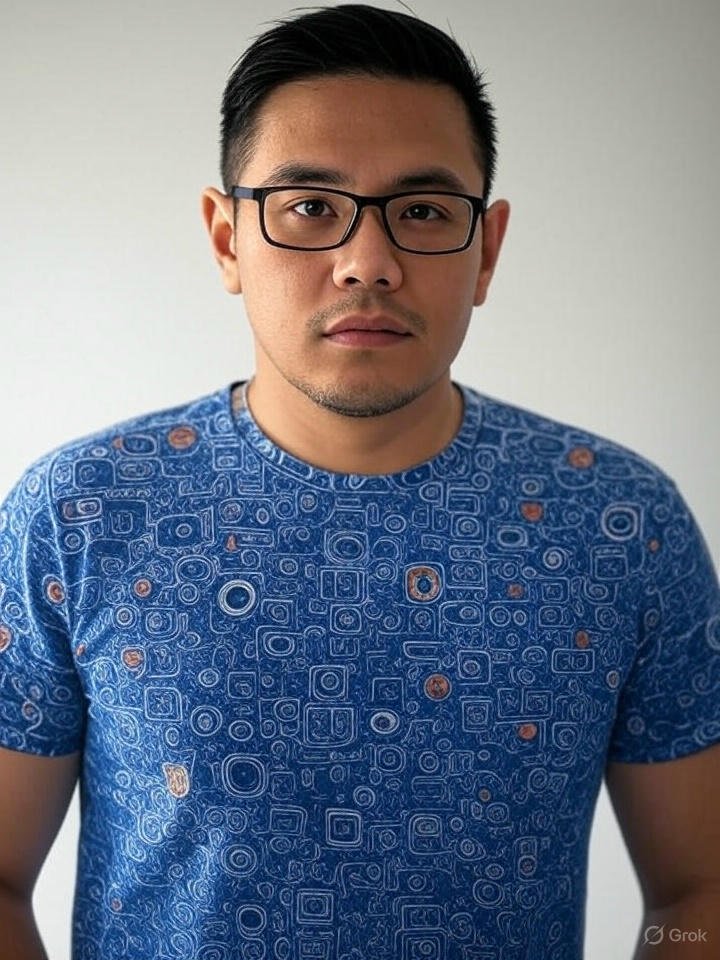
Frank Eichhorn is a professional driver and systems expert with over three years of experience helping users fix and optimize a wide range of computer drivers. He specializes in all major driver categories, including graphics, audio, network (Wi-Fi, LAN, Bluetooth), printer, motherboard, USB, touchpad, and even BIOS/firmware drivers.




