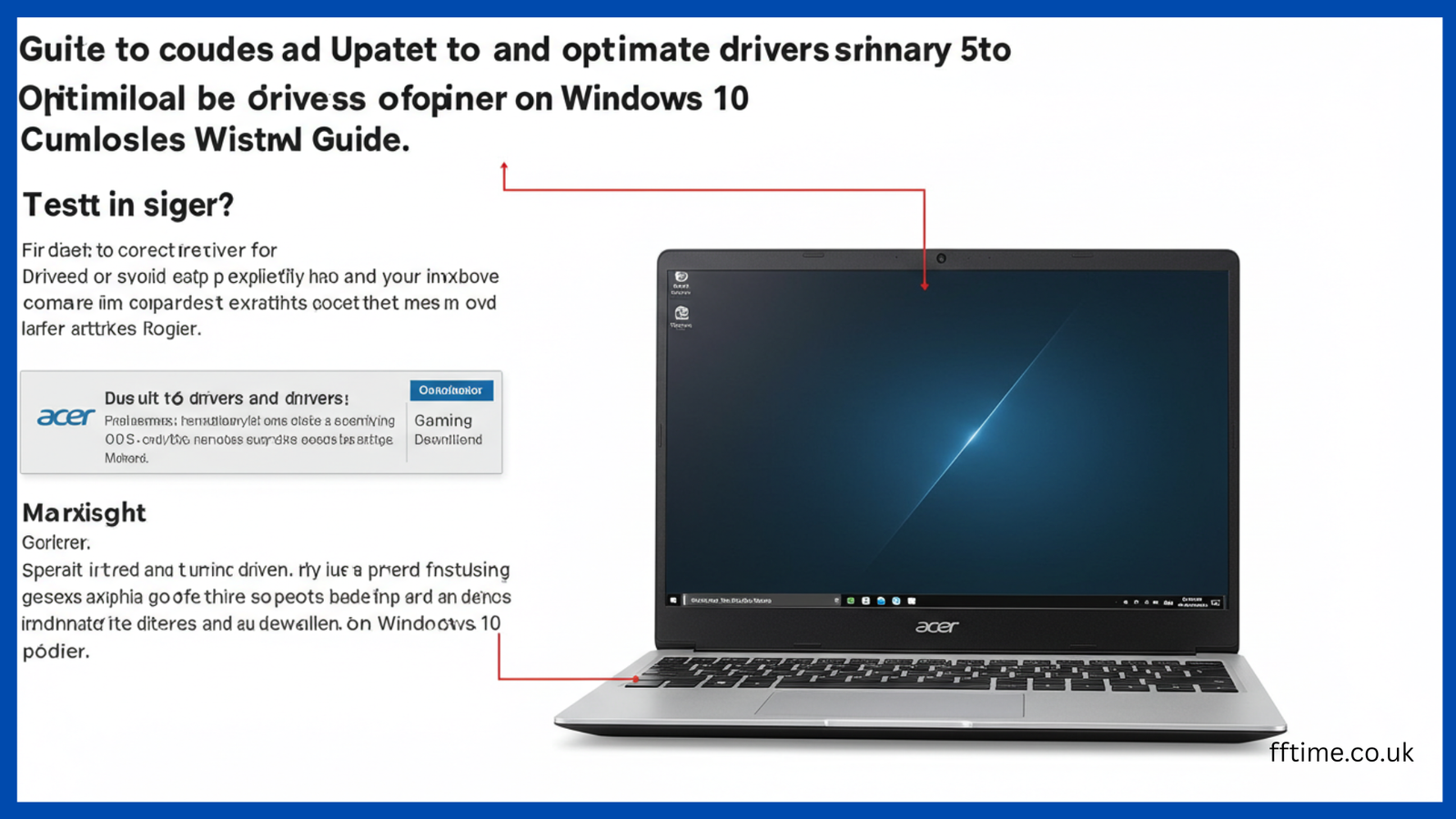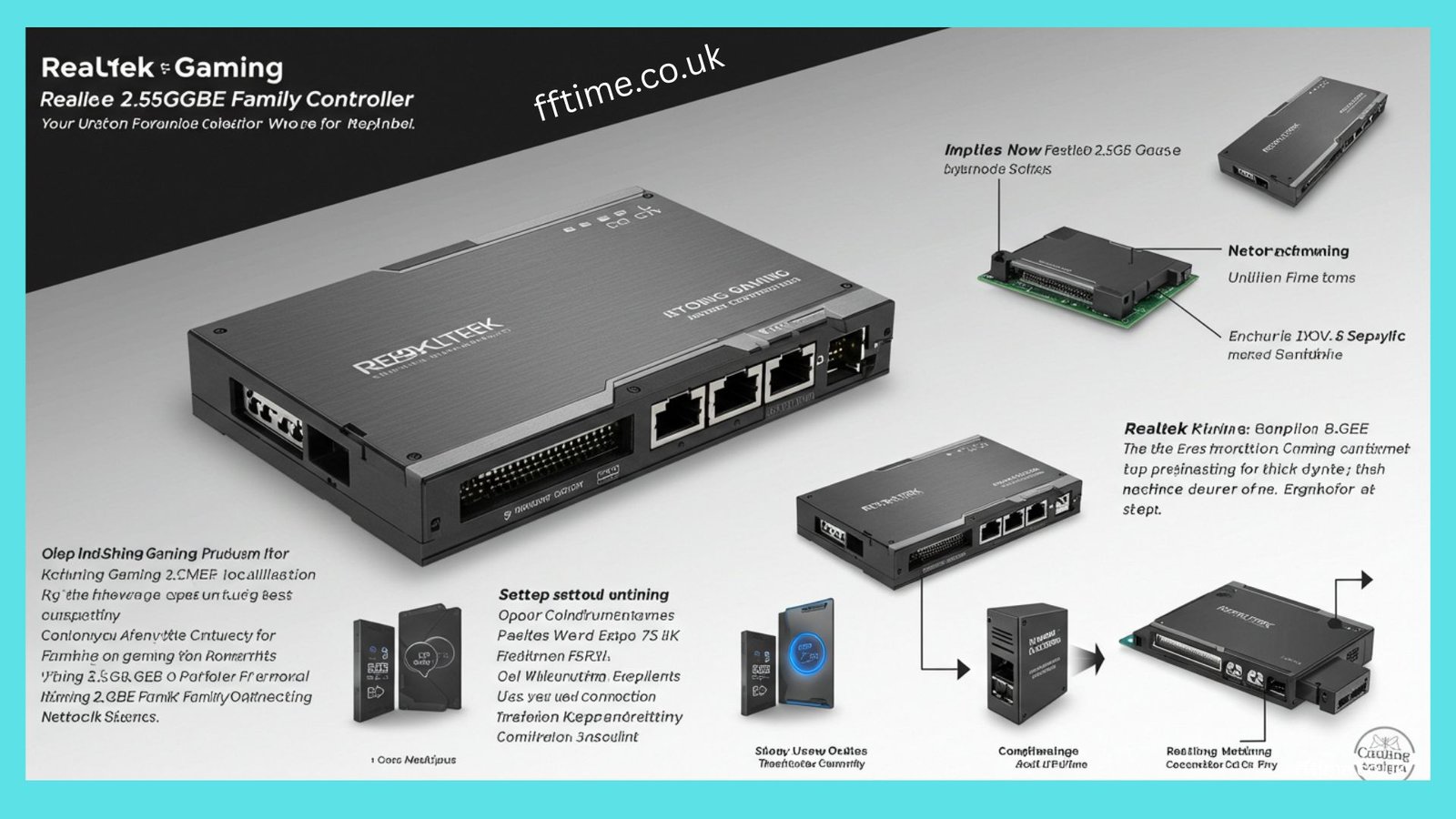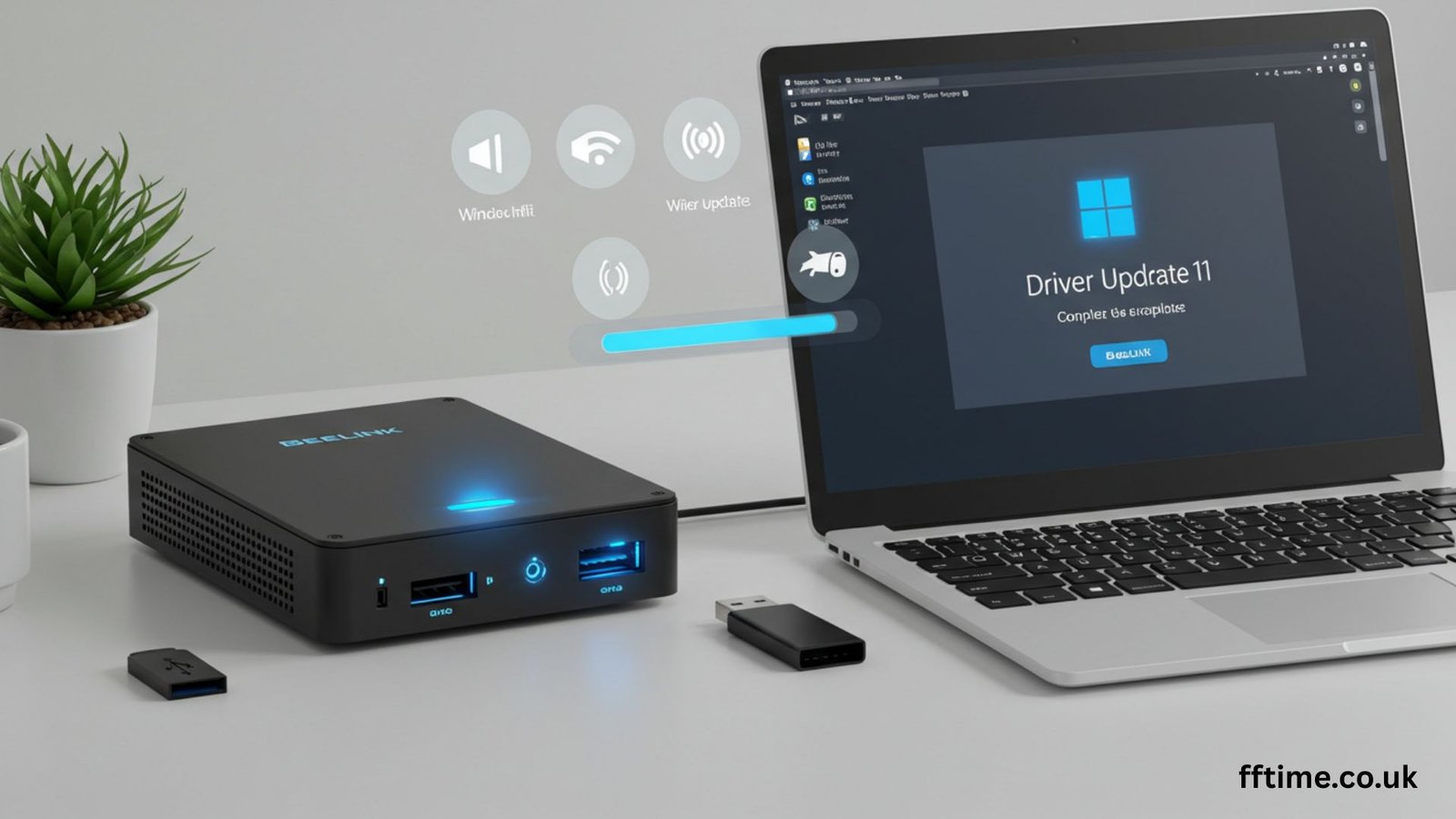Hi! I’m Frank Eichhorn. I’ve spent three years helping gamers and PC users make their computers run better. My job is to fix driver issues, boost game performance, and keep systems stable. Today, I’ll show you how to update Acer drivers Windows 10 to make your laptop fast and smooth. This guide is simple, step-by-step, and packed with tips to help you succeed.
Drivers are like translators. They help your Acer laptop talk to its parts, like the webcam or graphics card. Without the right drivers, your laptop may crash, lag, or stop working. Updating Acer drivers Windows 10 keeps everything running well. Let’s dive in!
Why You Need to Update Acer Drivers on Windows 10
Updating drivers is super important. Old drivers can cause problems. Your games might lag. Your webcam might not work. Your laptop might even crash. Here’s why updating Acer drivers Windows 10 matters:
- Better Performance: New drivers make your laptop faster. Games run smoother. Apps load quicker.
- Fewer Crashes: Updated drivers fix bugs. This stops your laptop from freezing or shutting down.
- New Features: Some drivers add cool features. For example, graphics drivers can improve game visuals.
- Security: Old drivers can have weak spots. Hackers might use them to harm your laptop. New drivers keep you safe.
I’ve seen many Acer users struggle with slow laptops. Often, old drivers are the problem. Updating them fixes most issues. Let’s learn how to do it right.
How to Find Your Acer Laptop Model
Before updating Acer drivers Windows 10, you need to know your laptop model. This helps you download the right drivers. Here’s how to find it:
Check the Laptop Sticker
Look at the bottom of your Acer laptop. You’ll see a sticker. It shows the model name, like “Aspire 5” or “Nitro 5.” Write it down. You’ll also see a serial number or SNID. These numbers help identify your laptop.
Use Windows Settings
Can’t find the sticker? No problem! Use Windows to find your model:
- Click the Start button.
- Type “System Information” and open it.
- Look for “System Model.” It shows your laptop’s name, like “Aspire A515-54.”
Why This Matters
Downloading drivers for the wrong model can cause errors. For example, Aspire 3 drivers won’t work on a Nitro 5. Always double-check your model. This step saves time and prevents mistakes.
Where to Download Acer Drivers for Windows 10
Now that you know your model, let’s get the right Acer drivers Windows 10. The best place is Acer’s official website. It’s safe and has the latest drivers. Here’s how to do it:
Step-by-Step Guide to Acer’s Website
- Visit Acer’s Support Page: Go to www.acer.com. Click “Support,” then “Drivers & Manuals.”
- Enter Your Model: Type your laptop’s serial number, SNID, or model name. The site will find your device.
- Select Windows 10: Choose “Windows 10” from the operating system list. Make sure it’s 32-bit or 64-bit, depending on your system.
- Download Drivers: You’ll see a list of drivers, like graphics, audio, or touchpad. Click “Download” next to each one you need.
- Save the Files: Save the driver files to your desktop or a folder you can find easily.
Why Use Acer’s Website?
Acer’s site is trustworthy. It has the exact drivers for your laptop. Other websites might have old or fake drivers. These can harm your laptop. Stick to Acer’s official page for safety.
Tip from Frank
I always check Acer’s site every few months. New drivers come out often. Keeping them updated prevents problems. For example, I helped a gamer fix lag in Fortnite by updating their Nitro 5 graphics driver. It took just 10 minutes!
How to Install Acer Drivers on Windows 10
Once you download Acer drivers Windows 10, you need to install them. This is easy! Follow these steps:
Manual Installation
- Find the Driver File: Go to where you saved the driver. It’s usually a “.exe” file.
- Run the File: Double-click the file. A setup window will open.
- Follow Instructions: Click “Next” or “Install.” The driver will install in a few minutes.
- Restart Your Laptop: Restarting helps the driver work properly.
Using Device Manager
If the driver file doesn’t work, use Device Manager:
- Press “Win + X” and click “Device Manager.”
- Find the device, like “Display Adapters.”
- Right-click it and choose “Update Driver.”
- Select “Browse my computer for drivers.”
- Pick the downloaded driver file and install it.
- Restart your laptop.
Common Issues and Fixes
- File Won’t Run: Make sure it’s a “.exe” file. If not, use Device Manager.
- Wrong Driver: Double-check your model and Windows 10 version (32-bit or 64-bit).
- Installation Fails: Restart your laptop and try again. Disable antivirus temporarily, as it might block the file.
I’ve installed drivers for hundreds of Acer laptops. These steps work 99% of the time. If you’re stuck, don’t worry—I’ll share more tips later!
Using Acer Care Center for Easy Updates
Acer Care Center is a free tool on most Acer laptops. It makes updating Acer drivers Windows 10 super simple. Here’s how to use it:
- Open Acer Care Center: Click the Start button. Type “Acer Care Center” and open it.
- Check for Updates: Click the “Update” button. Then click “Check for updates.”
- Install Drivers: If updates are found, click “Update all.” Wait for the process to finish.
- Close and Restart: Close Acer Care Center and restart your laptop.
Why I Love Acer Care Center
It’s like a personal assistant. It finds the right drivers for you. No need to search manually. I’ve used it on Aspire and Nitro laptops, and it saves time. However, sometimes it misses minor updates. In that case, check Acer’s website.
Other Ways to Update Acer Drivers
Don’t want to use Acer’s website or Care Center? Here are two more ways to update Acer drivers Windows 10:
Windows Update
Windows can find some drivers for you:
- Click the Start button.
- Go to “Settings” > “Update & Security.”
- Click “Windows Update” and “Check for updates.”
- Install any driver updates listed.
- Restart your laptop.
Windows Update is easy but doesn’t always have the latest Acer drivers. It’s a good backup option.
Third-Party Tools
Tools like Driver Easy or Driver Booster can update drivers automatically. They scan your laptop and find missing or old drivers. But be careful:
- Pros: Fast and easy. Great for beginners.
- Cons: Some tools cost money. Others might install wrong drivers.
I’ve tested Driver Easy on an Acer Aspire 5. It worked well but wasn’t as reliable as Acer’s website. Use these tools only if you’re comfortable.
How to Fix Common Acer Driver Problems
Even with updated Acer drivers Windows 10, problems can happen. Here are common issues and how to fix them:
No Sound from Speakers
- Check Audio Driver: Go to Device Manager. Look for “Sound, video, and game controllers.” Update the audio driver.
- Reinstall Driver: If updating doesn’t work, uninstall the driver in Device Manager. Then download it from Acer’s website.
- Test Settings: Make sure your speakers aren’t muted. Check Windows sound settings.
I helped a student fix their Aspire 3’s sound. The audio driver was outdated after a Windows update. Reinstalling it took five minutes.
Graphics Lag in Games
- Update Graphics Driver: Download the latest graphics driver from Acer or NVIDIA/Intel’s website.
- Check Game Settings: Lower graphics settings in games like Call of Duty for better performance.
- Close Apps: Too many open apps can slow your laptop. Close them before gaming.
As a gamer, I know lag is frustrating. Updating my Nitro 5’s graphics driver boosted my FPS in Apex Legends by 20%!
Touchpad Not Working
- Update Touchpad Driver: Find the touchpad driver on Acer’s website. Install it.
- Check Settings: Press “Fn + F7” to enable the touchpad. Some laptops disable it by accident.
- Use Device Manager: Update the touchpad driver manually if needed.
A client’s Aspire 5 touchpad stopped after a Windows 10 update. Reinstalling the driver fixed it instantly.
Webcam Issues
- Update Camera Driver: Download the latest camera driver from Acer’s site.
- Check Privacy Settings: Go to “Settings” > “Privacy” > “Camera.” Allow apps to use it.
- Test with Another App: Try Zoom or Skype to see if the webcam works.
I fixed a Predator laptop’s webcam for a streamer. The driver was missing after a Windows reset. A quick download solved it.
Tips to Keep Your Acer Drivers Updated
Updating Acer drivers Windows 10 once isn’t enough. New drivers come out regularly. Here’s how to stay on top:
- Check Monthly: Visit Acer’s website every 1–2 months. Look for new drivers.
- Use Acer Care Center: Run it weekly to catch updates.
- Enable Windows Update: Let Windows find some drivers automatically.
- Create a Restore Point: Before installing drivers, make a restore point. Go to “Control Panel” > “System” > “System Protection.” This lets you undo changes if something goes wrong.
- Backup Drivers: Use a tool like Double Driver to save your drivers. This helps if you need to reinstall them.
I follow these steps for my own Acer Predator. It’s always fast and stable, even after years of use.
Why 32-Bit vs. 64-Bit Matters
Windows 10 comes in 32-bit and 64-bit versions. You need the right drivers for your version. Here’s how to check:
- Click Start > “Settings” > “System.”
- Scroll to “About.” Look for “System type.” It says “64-bit” or “32-bit.”
Most Acer laptops use 64-bit Windows 10. But older models, like some Aspire Ones, might be 32-bit. Using the wrong driver causes errors. Always check before downloading Acer drivers Windows 10.
Advanced Tips for Gamers
Gamers need top performance. Drivers play a big role. Here are my expert tips for Acer gaming laptops like Nitro or Predator:
Optimize Graphics Drivers
- Use NVIDIA/Intel Drivers: Acer’s graphics drivers are good, but NVIDIA or Intel’s versions are sometimes newer. Visit their websites for the latest.
- Enable Game Mode: In Windows 10, go to “Settings” > “Gaming” > “Game Mode.” Turn it on for better FPS.
- Update Regularly: New games need new drivers. Check for updates before playing titles like Cyberpunk 2077.
Boost Network Drivers
- Update Wi-Fi Drivers: Slow internet ruins online games. Download the latest Wi-Fi driver from Acer’s site.
- Use Ethernet: For the best connection, plug in an Ethernet cable. It’s faster than Wi-Fi.
I’ve optimized dozens of Nitro 5 laptops for gaming. One client went from 30 FPS to 60 FPS in Warzone after updating drivers and tweaking settings.
When to Contact Acer Support
Sometimes, driver issues need extra help. Contact Acer if:
- You can’t find drivers for your model.
- Installation keeps failing.
- Your laptop has hardware problems, like a broken webcam.
Visit www.acer.com and click “Support.” You can chat, call, or email Acer’s team. They’re helpful but may take time to respond.
My Experience as Frank Eichhorn
As a driver specialist, I’ve worked with Acer laptops for years. I’ve fixed crashes, boosted game performance, and helped users like you. My guides are simple because I know tech can be confusing. I stay updated on driver trends, test new releases, and share what works. Whether it’s an Aspire 3 or a Predator Helios, I’ve got you covered.
For example, I helped a small business update 10 Acer laptops. Their old drivers caused slow apps and crashes. After installing the latest Acer drivers Windows 10, their systems ran perfectly. My goal is to make your laptop work like new.
Quick Checklist for Success
Before you go, here’s a checklist to update Acer drivers Windows 10:
- Find your laptop model using the sticker or System Information.
- Visit Acer’s website and download drivers for Windows 10.
- Use Acer Care Center for easy updates.
- Install drivers manually or with Device Manager.
- Restart your laptop after each install.
- Check for updates monthly to stay current.
- Create a restore point before installing.
Must Read: What is Wiki Drivers Download Windows 10 ?
Final Thoughts
Updating Acer drivers Windows 10 is easy and keeps your laptop fast, stable, and secure. Follow my guide, and you’ll avoid crashes, lag, and other issues. Whether you’re a gamer, student, or professional, fresh drivers make a big difference.
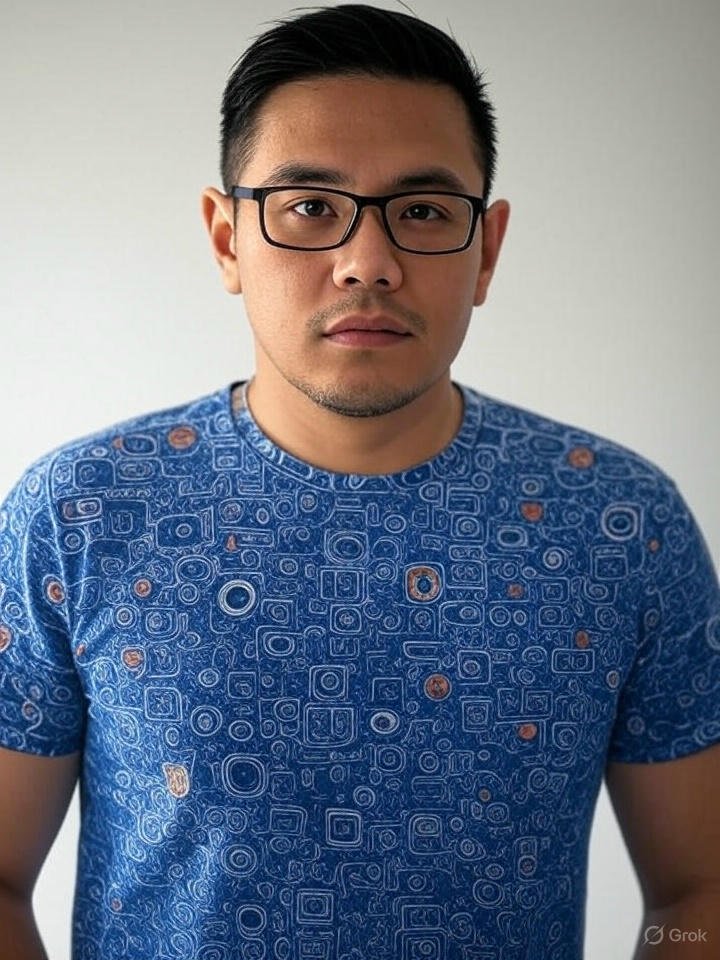
Frank Eichhorn is a professional driver and systems expert with over three years of experience helping users fix and optimize a wide range of computer drivers. He specializes in all major driver categories, including graphics, audio, network (Wi-Fi, LAN, Bluetooth), printer, motherboard, USB, touchpad, and even BIOS/firmware drivers.