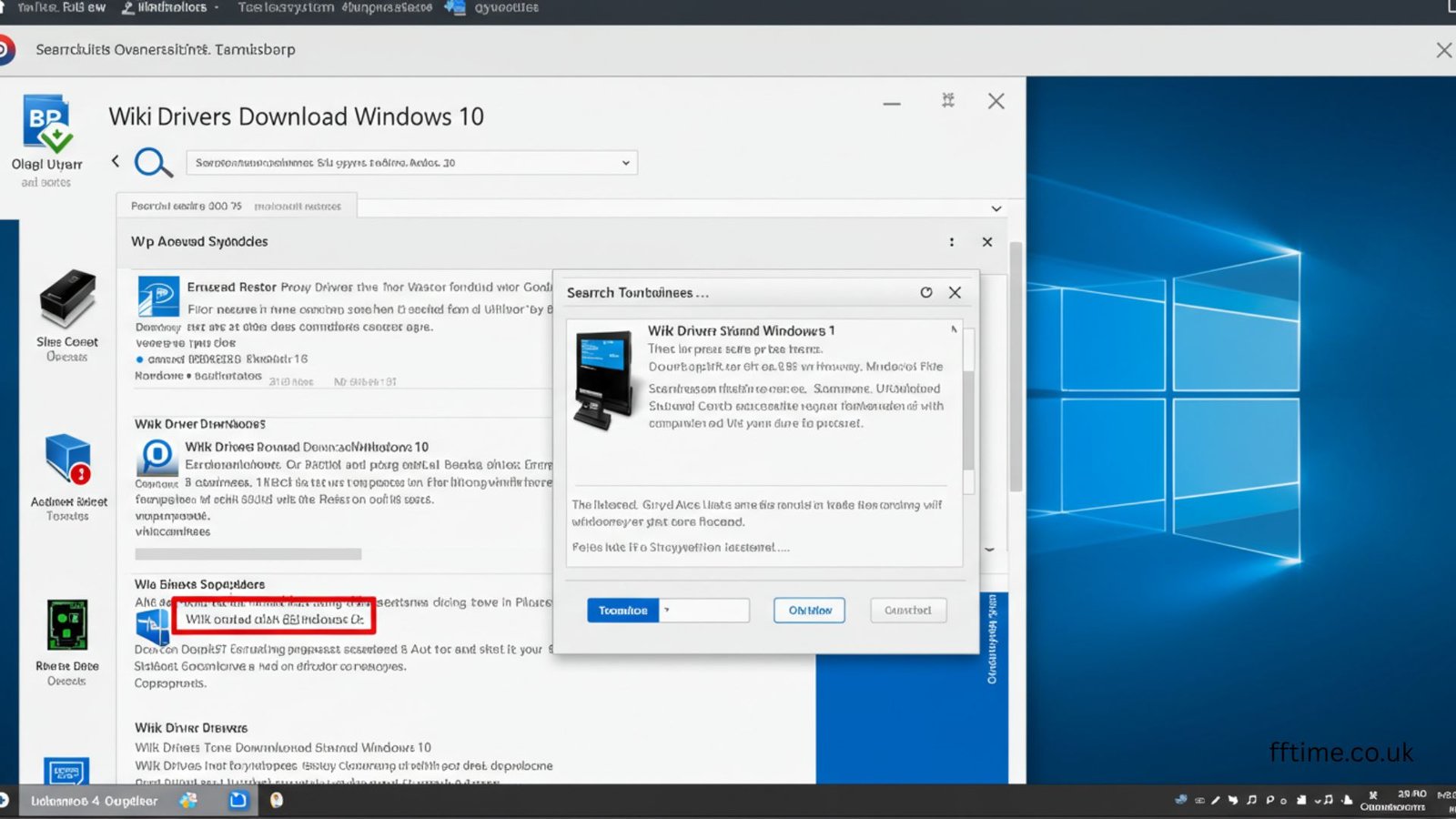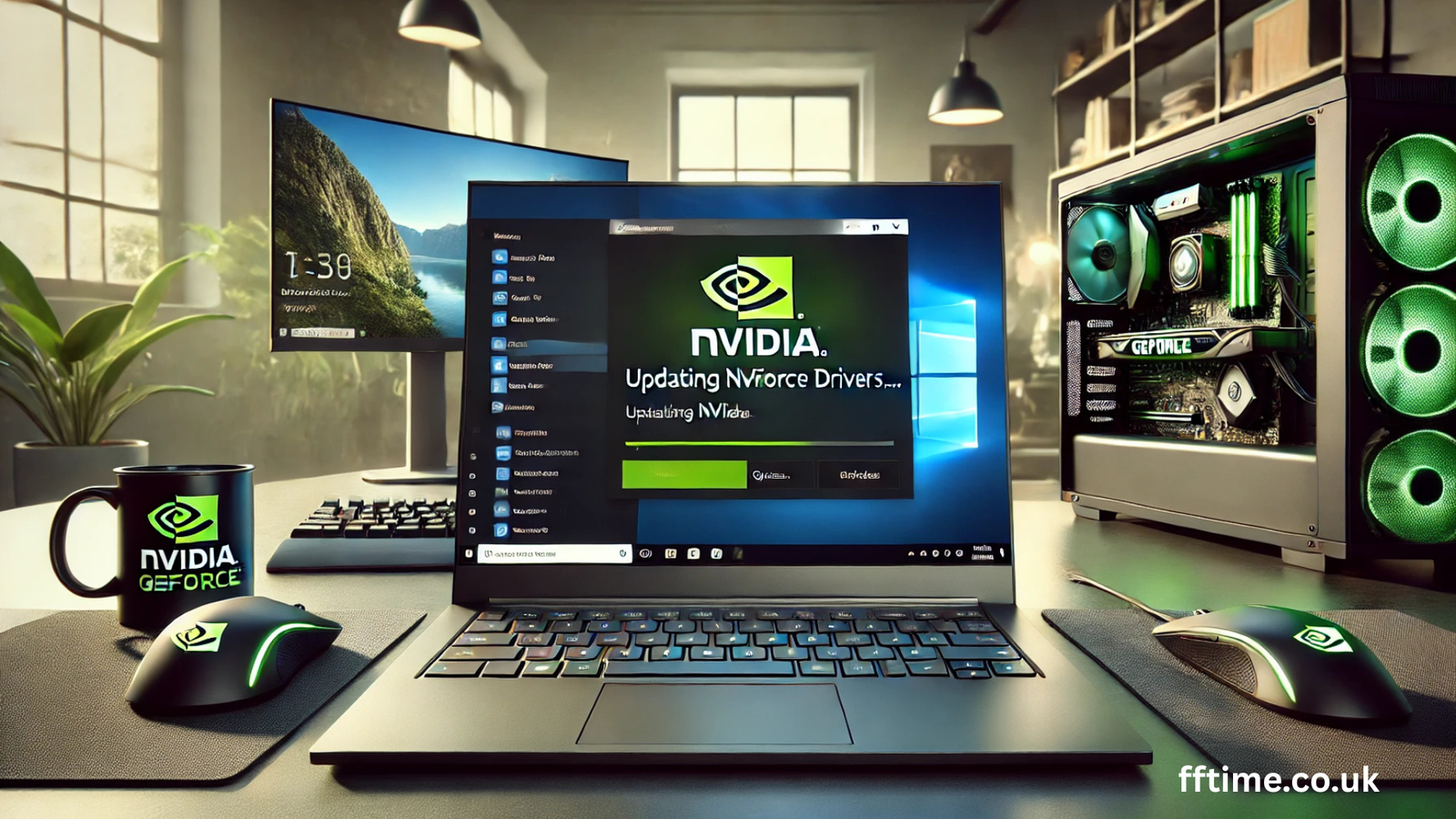ASUS system drivers help your computer work well. They connect your hardware, like the graphics card or sound, to your Windows system. Without good drivers, your computer may run slowly or crash. This guide shows you how to download, install, and update ASUS drivers. It also helps you make your computer faster, especially for gaming. Frank Eichhorn, a computer drivers expert with three years of experience, wrote this guide. He knows how to make ASUS systems work their best.
Why Update ASUS Drivers?
Drivers are like instructions for your computer. They tell your hardware how to work with Windows. Old drivers can cause problems. Your computer might freeze. Games might lag. Updating drivers fixes these issues. It also makes your computer faster and more stable.
Here are some reasons to update ASUS system drivers:
- Better speed: New drivers improve how fast your computer runs.
- Fewer crashes: Updated drivers stop errors that make your system stop.
- Gaming boost: Drivers for graphics and sound make games smoother.
- New features: Updates add support for new games or software.
Keeping drivers updated is key for a good computer experience. This guide will show you how to do it easily.
Finding the Right ASUS Drivers
Before you download ASUS drivers, you need to know your computer model and operating system. This helps you get the right files. Wrong drivers can cause problems.
How to Find Your ASUS Model
Your computer model is on a sticker. Look on the bottom of your laptop or the back of your desktop. For example, it might say “ASUS ROG Strix” or “ASUS TUF Gaming A15.” You can also check in Windows:
- Press the Windows key and type “System Information.”
- Open the System Information app.
- Look for “System Model.” Write down the name.
How to Check Your Operating System
You need to know if you have Windows 10 or Windows 11. You also need to know if it’s 32-bit or 64-bit. Here’s how to check:
- Press the Windows key and type “Settings.”
- Open Settings and click “System.”
- Scroll down to “About.” Look for “System type.” It will say 64-bit or 32-bit.
- Note your Windows version, like Windows 11 Home.
Knowing your model and system helps you find the right drivers. Now, let’s download them.
How to Download ASUS Drivers
You can download ASUS system drivers in two main ways. One uses the MyASUS app. The other uses the ASUS website. Both are safe and easy.
Method 1: Download Drivers with MyASUS
MyASUS is a free app from ASUS. It finds and downloads drivers for you. Here’s how to use it:
- Open the Microsoft Store on your computer.
- Search for “MyASUS” and click “Get” to install it.
- Open MyASUS and click “Customer Support.”
- Click “System Update.” The app checks for new drivers.
- Select the drivers you want. Click “Update Selected Items.”
- Wait for the download and installation to finish.
- Check “Update History” to make sure it worked.
If MyASUS isn’t on your computer, download it from the Microsoft Store. Some ASUS models don’t support MyASUS. If so, use the next method.
Method 2: Download Drivers from the ASUS Website
The ASUS website has all drivers for your computer. Follow these steps:
- Go to the ASUS Support website (www.asus.com/support).
- Type your computer model in the search bar. Press Enter.
- Click “Support” and then “Driver & Tools.”
- Choose your operating system (e.g., Windows 11 64-bit).
- Look for drivers like “Graphics,” “Audio,” or “Chipset.”
- Click “Download” next to each driver you need.
- Save the files to your computer.
Always download from the ASUS website. Other sites might have wrong or unsafe drivers. Frank Eichhorn, with years of experience, warns that unofficial drivers can harm your system.
How to Install ASUS Drivers
After downloading ASUS drivers, you need to install them. This makes your computer use the new drivers. Here’s how to do it safely.
Installing Drivers from MyASUS
If you used MyASUS, the app installs drivers for you. Just follow these steps:
- Open MyASUS and go to “System Update.”
- Select the drivers to install.
- Click “Update Selected Items.” The app does the rest.
- Restart your computer if the app asks you to.
This method is easy because MyASUS handles everything. It’s great for beginners.
Installing Drivers from the ASUS Website
If you downloaded drivers from the ASUS website, follow these steps:
- Find the downloaded file. It’s usually a .zip or .exe file.
- If it’s a .zip file, right-click and choose “Extract All.”
- Open the extracted folder. Look for a file called “setup.exe” or “install.exe.”
- Double-click the file. A window will open.
- Follow the instructions. Click “Next” or “Install” as needed.
- If asked, agree to the license terms.
- Wait for the installation to finish. Restart your computer.
Some drivers need special steps. For example, the “Board Support Package” updates many drivers at once. Always read the instructions on the ASUS website. Frank’s experience shows that following these steps prevents errors.
Using Device Manager for Installation
You can also install drivers using Windows Device Manager. This is helpful if you have a driver file but no setup program. Here’s how:
- Press the Windows key and type “Device Manager.”
- Open Device Manager.
- Find the device (e.g., “Display adapters” for graphics).
- Right-click the device and choose “Update driver.”
- Select “Browse my computer for drivers.”
- Find the folder with the driver files. Click “Next.”
- Wait for the installation. Restart if needed.
Device Manager is a backup option. It’s not as easy as MyASUS or setup files.
Updating Drivers for Best Performance
Updating ASUS system drivers keeps your computer fast and stable. Old drivers can slow down games or cause crashes. Here’s how to stay updated and improve performance.
How Often to Update Drivers
Check for driver updates every few months. ASUS releases new drivers to fix bugs or add features. For gamers, update graphics drivers often. New games need the latest drivers for smooth play. Frank Eichhorn checks for updates every three months to keep his system fast.
Tips for Best Performance
To get the most from driver updates, follow these tips:
- Update graphics drivers: These help games run faster. For example, NVIDIA or AMD drivers improve frame rates.
- Update audio drivers: These make sound clearer in games or videos.
- Check chipset drivers: These help your computer’s parts work together.
- Restart after updates: This makes sure the new driver works.
- Use ASUS-verified drivers: Only download from ASUS to avoid problems.
Using Windows Updates
Windows can update some ASUS drivers. Here’s how:
- Open Settings and click “Windows Update.”
- Click “Check for updates.”
- Install any driver updates listed.
- Restart your computer.
Windows Updates are helpful but may not have the latest ASUS drivers. Use MyASUS or the ASUS website for the newest versions.
Troubleshooting Common Driver Issues
Sometimes, driver updates don’t work perfectly. You might see errors or your computer might act strange. Frank Eichhorn has fixed many driver problems. Here are common issues and how to solve them.
Driver Installation Fails
If a driver doesn’t install, try these steps:
- Check if you downloaded the right driver for your model and Windows version.
- Make sure you have admin rights. Right-click the setup file and choose “Run as administrator.”
- Turn off antivirus software during installation. It can block files.
- Download the driver again. The file might be broken.
Driver Causes Crashes
If your computer crashes after a driver update, do this:
- Start your computer in Safe Mode. Press F8 when it starts.
- Open Device Manager.
- Find the device with the new driver (e.g., “Display adapters”).
- Right-click and choose “Roll back driver.”
- Restart your computer.
Rolling back removes the new driver and uses the old one. This fixes most crashes.
Compatibility Problems
New drivers might not work with old hardware. For example, a new graphics driver might not support an old GPU. To fix this:
- Go to the ASUS website.
- Look for an older driver version for your device.
- Install the older driver.
- Check if the problem is gone.
If you’re unsure, ask ASUS support. They can tell you which driver works best.
Missing MyASUS App
If MyASUS isn’t on your computer, it might not support your model. Instead:
- Use the ASUS website to download drivers.
- Or, try a tool like Windows Device Manager.
- Avoid third-party driver tools. They might install wrong drivers.
Frank’s experience shows that sticking to ASUS sources is safest.
Advanced Tips for Gamers
Gamers need fast computers. ASUS drivers can make games run better. Frank Eichhorn, a gaming driver expert, shares these tips to boost performance.
Optimize Graphics Drivers
Graphics drivers are key for gaming. They control your GPU, which makes games look good and run fast. Here’s how to optimize them:
- Download the latest graphics driver from ASUS or NVIDIA/AMD.
- Install the driver and choose “Custom” installation.
- Select “Clean install” to remove old settings.
- Open the graphics control panel (e.g., NVIDIA Control Panel).
- Set “Power management mode” to “Prefer maximum performance.”
- Turn off “Vertical sync” for less lag.
These settings increase frame rates. For example, Frank boosted a game from 40 to 60 frames per second with these steps.
Improve Audio Drivers
Good sound makes gaming better. Update audio drivers like this:
- Download the latest audio driver from ASUS.
- Install it and restart your computer.
- Open the audio control panel (e.g., Realtek Audio Console).
- Set the sound to “Gaming” or “High quality.”
- Test the sound in a game.
Clear audio helps you hear footsteps or effects in games.
Monitor Performance
After updating drivers, check if your games run better. Use tools like MSI Afterburner to see frame rates. If games still lag, check for other issues like low disk space or overheating. Frank uses these tools to keep his ASUS system fast for gaming.
Conclusion
ASUS system drivers are important for a fast and stable computer. This guide showed you how to download, install, and update drivers. You learned how to use MyASUS, the ASUS website, and Device Manager. You also got tips for fixing problems and making games run better. Keeping drivers updated helps your computer work its best. Check for updates every few months. If you have questions, leave a comment below. Share your tips for ASUS drivers!
Disclaimer: This guide is for informational purposes only. We are not affiliated with ASUS. Always download ASUS system drivers from official sources to avoid harming your device.
Explore More: Lenovo Drivers : Your Guide to a Fast PC in 2025
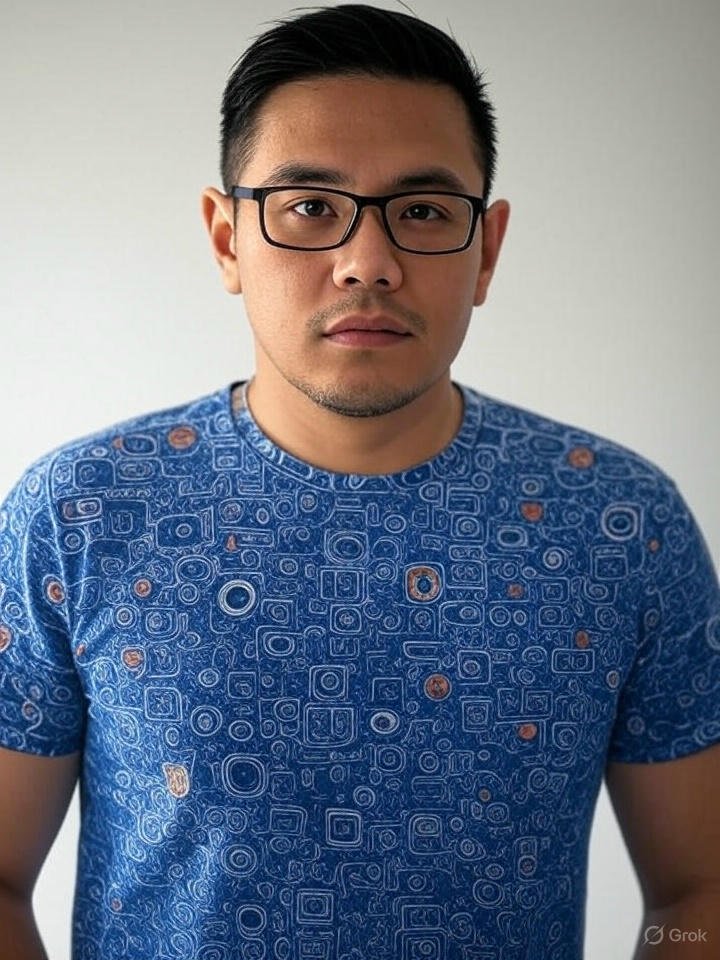
Frank Eichhorn is a professional driver and systems expert with over three years of experience helping users fix and optimize a wide range of computer drivers. He specializes in all major driver categories, including graphics, audio, network (Wi-Fi, LAN, Bluetooth), printer, motherboard, USB, touchpad, and even BIOS/firmware drivers.