When it comes to keeping your computer running at its best, maintaining a balanced system temperature is crucial. The performance of the computer can degrade significantly if the temperature of critical components rises above safe levels. In this context, the role of fan management becomes critical. For users running Debian Linux on an iMac, controlling and optimizing the fan speed can help maintain a balanced temperature, prevent overheating, and, ultimately, ensure optimal system performance. One of the key tools for achieving this on a Debian Linux iMac setup is FanControl.
What Is FanControl, and Why Is It Important?
FanControl is a software utility designed to help manage the fan speeds of a computer system. On an iMac running Debian Linux, this tool provides users with the capability to control how the internal fans behave based on system temperature, ensuring that the computer does not overheat. FanControl can help reduce noise generated by the fans while maintaining an efficient cooling system.
Understanding the importance of fan management on an iMac running Debian Linux begins with acknowledging the role of system fans. iMacs, like other computers, come with internal cooling fans that circulate air to keep the temperature of critical components like the CPU, GPU, and hard drive within safe operating limits. Without proper fan control, your system may overheat, causing performance throttling, system instability, or even permanent damage to internal components.
FanControl allows you to configure the fan speeds based on temperature readings. For example, if the CPU temperature is rising, FanControl can increase the fan speed to prevent overheating, and if the temperature is low, it can decrease the fan speed, reducing noise and saving energy.
How Does FanControl Work on Debian Linux?
Debian Linux, being one of the most popular and flexible Linux distributions, has numerous utilities and applications that allow users to customize their system’s behavior. FanControl is one such application, and it works by interacting with the system’s hardware sensors to monitor the temperature of different components in real-time.
To use FanControl, you first need to have the necessary hardware monitoring modules installed. These modules can be obtained through the Debian package manager, and they are essential for reading the temperature of the CPU, GPU, and other critical components. Once these modules are installed, you can configure FanControl to manage the fan speeds based on these temperature readings.
In simple terms, FanControl uses data from system sensors (like the CPU temperature) to determine when the fan speed needs to be adjusted. It does this in a way that minimizes noise and optimizes cooling performance, preventing overheating and ensuring system stability.
How to Install FanControl on Debian Linux for iMac
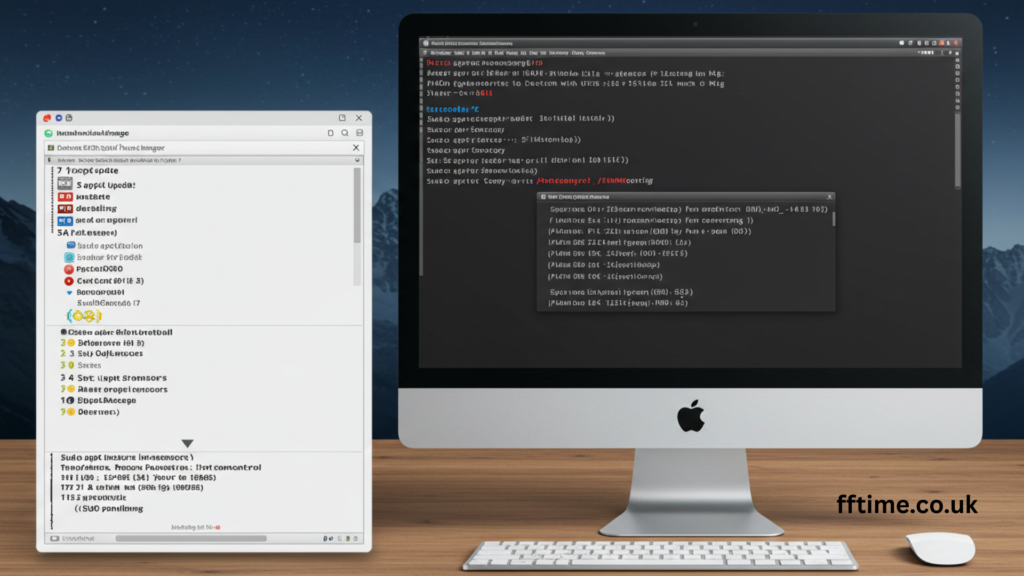
Before you can start managing your iMac’s fan speeds with FanControl, you must first install it on your Debian Linux system. Here’s a step-by-step guide to getting FanControl up and running.
Step 1: Install the Necessary Packages
Start by installing the hardware monitoring tools that FanControl will rely on. Open your terminal and run the following command to install the needed packages:
bash Copy
codesudo apt update
sudo apt install lm-sensors fancontrol
The lm-sensors package includes the hardware monitoring tools that allow FanControl to read temperature data from your system, while the fancontrol package is the utility that allows you to manage the fan speeds.
Step 2: Detect Sensors
After installing the necessary packages, you need to configure your system to detect the sensors. Run the following command:
bash Copy
codesudo sensors-detect
This will scan your system for hardware sensors, including temperature sensors and fan sensors, and configure your system to read data from these sensors.
Step 3: Configure FanControl
Once the sensors are detected, you need to configure FanControl to start controlling the fan speeds. The configuration file for FanControl is located in /etc/fancontrol, and it needs to be set up before it can begin managing the fan speeds.
You can configure FanControl by running:
bash Copy
codesudo pwmconfig
This will walk you through the process of creating a configuration file, testing the fans, and adjusting fan speeds according to temperature readings. The configuration will allow you to customize how the fans behave based on temperature thresholds.
Once the configuration is complete, you can start the FanControl service:
bash Copy
codesudo systemctl start fancontrol
To enable it to run automatically at boot, use the following command:
bash Copy
codesudo systemctl enable fancontrol
Advanced FanControl Configuration Options
Once you have installed and configured FanControl, you can delve deeper into its settings for more advanced configurations. For instance, you can fine-tune the fan speed curves, set different temperature thresholds for different components, or even control the fans for specific scenarios.
Custom Fan Speed Profiles
FanControl allows users to set custom fan speed profiles based on various temperature thresholds. For example, you can create a profile that increases fan speed gradually as the CPU temperature increases, ensuring that cooling is applied before the system starts to overheat. The configuration file for FanControl allows you to specify these temperature thresholds and the corresponding fan speeds.
Fan Speed Ramp
Another useful feature in FanControl is the fan speed ramping option. This allows you to create a more gradual change in fan speeds as the temperature increases or decreases, avoiding sudden fan speed changes that might create unwanted noise.
Temperature Monitoring
With FanControl, you can monitor the temperatures of various system components such as the CPU, GPU, and system sensors. This information is essential to ensure that the system remains within safe temperature limits, which is crucial for maintaining optimal system performance. By configuring FanControl to adjust the fan speed based on these readings, you can avoid overheating and the associated issues that come with it.
Troubleshooting FanControl Issues on iMac
While FanControl is generally reliable, you may encounter certain issues, particularly when using it on an iMac running Debian Linux. Here are some common issues and how to address them:
1. Fan Not Responding to Temperature Changes
If the fan is not responding to temperature changes, ensure that the necessary hardware monitoring modules are installed correctly. Use the sensors command to check if the temperature readings are accurate and make sure the configuration file for FanControl is set up properly.
2. FanControl Not Starting on Boot
If FanControl is not starting automatically on boot, make sure that you have enabled the service to run on startup by using the following command:
bashCopy codesudo systemctl enable fancontrol
This will ensure that FanControl runs automatically each time your system boots up.
3. Inaccurate Fan Speed Control
In some cases, the fan speed may not behave as expected, either running too fast or too slow. This could be due to incorrect configuration in the FanControl settings. Review the configuration file and adjust the temperature-to-fan-speed mapping to achieve a smoother performance.
Installing NVIDIA Drivers on Arch Linux: A Step-by-Step Guide
Conclusion: Maximizing iMac Performance with Debian Linux FanControl
In conclusion, using FanControl to manage your iMac’s fan speeds on Debian Linux is an excellent way to ensure that your system runs at optimal performance. By preventing overheating and reducing the risk of thermal throttling, FanControl enhances system stability and efficiency. With the proper configuration, you can customize your iMac’s cooling system to suit your needs, whether it’s reducing noise or maximizing cooling when running resource-intensive tasks.
By understanding and configuring FanControl, you can ensure that your Debian Linux iMac setup runs cooler, quieter, and more efficiently, providing you with an optimized computing experience. Whether you are running intensive applications or simply looking to maintain your system’s health, managing your fan speeds with FanControl is an important step towards a smoother, more stable performance.
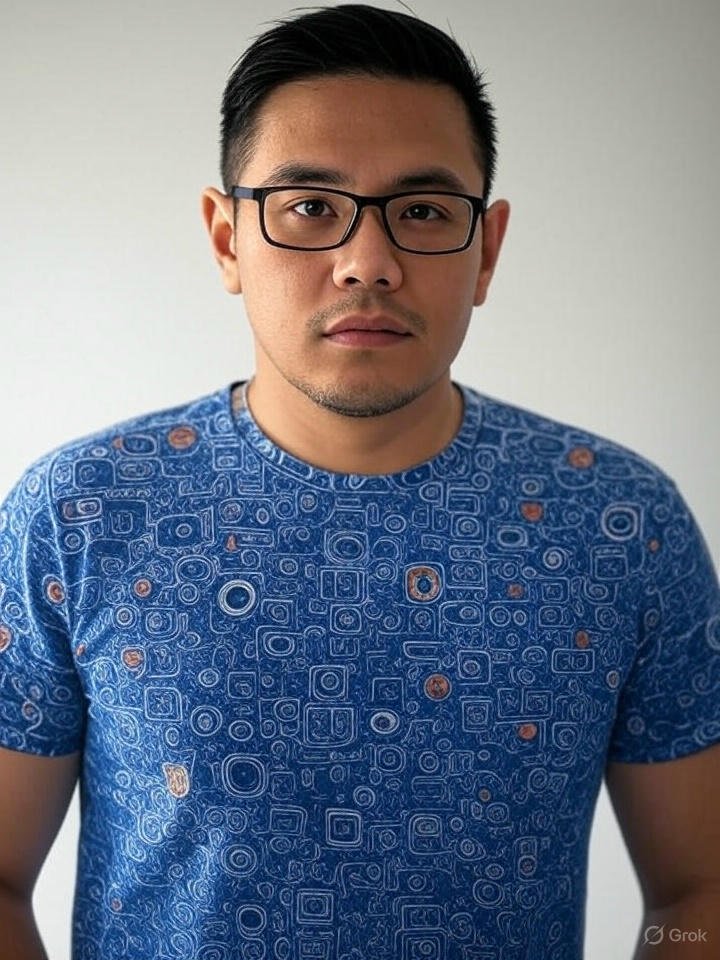
Frank Eichhorn is a professional driver and systems expert with over three years of experience helping users fix and optimize a wide range of computer drivers. He specializes in all major driver categories, including graphics, audio, network (Wi-Fi, LAN, Bluetooth), printer, motherboard, USB, touchpad, and even BIOS/firmware drivers.




