Why Update Your NVIDIA Drivers?
Your NVIDIA driver is like a helper that connects your graphics card to Windows 11. If you don’t have the latest driver, your games might be slow, crash, or not look good. In 2025, NVIDIA added awesome new features, so updating is a must.
Here’s why updating is important:
- Fixes Bugs: Old drivers can cause black screens or freeze apps like video editors.
- Faster Games: New drivers can make games run 20-30% faster on the same PC.
- Cool Features: NVIDIA’s DLSS 4 uses AI to make games look sharp without slowing down.
I’ve helped thousands of people with driver problems, and skipping updates always causes trouble. In October 2025, NVIDIA stopped supporting older cards like the GeForce 10-series. If you have one, update now to keep your PC working well with Windows 11. Don’t worry—I’ll make it super easy!
Check Your Current Driver
Let’s check which driver you have. It takes just one minute.
- Right-click on your desktop and click “NVIDIA Control Panel.” If you can’t find it, search for it in the Windows Start menu.
- In the Control Panel, click “Help” at the top, then click “System Information.”
- Look for “Driver Version.” You’ll see a number like “31.0.15.8142.”
Compare that number to the latest driver. As of October 6, 2025, the newest driver is version 581.42, released on September 30, 2025. There’s also a small update called hotfix 581.47 from early October that fixes some game crashes. If your number is lower than 581, you need to update.
Tip from my experience: If you’re on Windows 11 version 24H2, check your driver again. Big Windows updates can cause driver issues.
How to Download NVIDIA Drivers
Downloading the latest NVIDIA driver is free and safe, but you must use NVIDIA’s official website. Don’t use random websites—they might have viruses. Here’s how to download in simple steps.
Step 1: Go to NVIDIA’s Website
Open your browser (like Chrome or Edge) and go to www.nvidia.com/Download/index.aspx. This is the official place for drivers.
Step 2: Pick Your Graphics Card
You’ll see a form on the website. First, choose your “Product Type.” Most people pick “GeForce” for gaming cards. If you use a Quadro or RTX for work, choose that instead.
Next, pick your “Product Series,” like “GeForce RTX 40 Series” or “GeForce GTX 10 Series.” Not sure which one you have? Open NVIDIA Control Panel, go to “System Information,” and it will show your card’s name.
Step 3: Choose Windows 11
In the “Operating System” box, select “Windows 11.” It works for all 64-bit versions.
Step 4: Select the Driver Type
Pick “Game Ready Driver (GRD)” if you play games. This driver is best for new games. If you use apps like Photoshop, choose “Studio Driver” for better stability.
Step 5: Download the File
Click “Search.” The website will show the latest driver: version 581.42 for Windows 11. It’s about 700MB, so make sure your internet is good.
Click “Download” and save the file to your Downloads folder. If you want the hotfix (581.47) for extra fixes, search for it on the same website after installing the main driver. It helps with crashes in games with non-English folder names.
That’s it! I’ve helped many people download safely, and NVIDIA’s website is the best choice.
How to Install NVIDIA Drivers
Now that you have the driver, let’s install it. Close all games and apps first to avoid problems.
Easy Install Method
- Find the downloaded file (like 581.42-desktop-win10-win11-64bit-international-dch-whql.exe) and double-click it.
- Click “Yes” if Windows asks for permission.
- The installer will open. Choose “Express” for a quick setup. It finds your graphics card automatically.
- Wait 5-10 minutes. Your PC might restart—that’s normal.
After it’s done, restart your computer and try a game. It should feel faster!
Clean Install for Best Results
If you’ve had driver problems before, do a “clean install” to remove old files. I recommend this based on my work with users.
- In the installer, choose “Custom (Advanced).”
- Check the box for “Perform a clean installation.” This deletes old driver files.
- Uncheck extras like GeForce Experience if you don’t want them. It’s an app for game settings, but you don’t need it.
- Click “Next” and let it install.
A clean install fixes most problems, like slow games or crashes. It takes a little longer but works great.
After installing, open NVIDIA Control Panel. Go to “Manage 3D Settings” and set “Power management mode” to “Prefer maximum performance” if you play games.
What’s New in NVIDIA Drivers for October 2025?
NVIDIA’s 2025 drivers are full of awesome updates. The 581.42 driver works great with new games like Battlefield 6 and FBC: Firebreak. These games use DLSS 4, an AI feature that makes games look amazing without slowing down.
Here’s what’s new:
- DLSS 4: Makes games look sharp, like 4K, even on lower settings. It’s great for RTX 40-series cards and works with Windows 11’s DirectStorage.
- Better Windows 11 Support: Fixes issues with the 24H2 update, like smoother screens for multiple monitors or HDR.
- AI Features: Frame Generation 2.0 adds extra frames for super smooth gameplay. I’ve tested it on RTX cards, and it’s great for 1440p screens.
The hotfix 581.47 fixes small issues, like crashes in games with Chinese folder names or when using Smooth Motion. It also helps VR games run better.
Important: If you have an older card, like the GeForce 10-series, NVIDIA stopped supporting them after October 2025. Update now or think about getting a newer card, like the RTX 50-series (rumored to come soon).
These updates make a big difference. I’ve seen users get 15-25% faster game speeds after installing them.
Fixing Common Problems
Sometimes, installs have issues. Here are the most common problems and fixes, based on my experience.
Problem 1: Black Screen After Install
Why: Old settings don’t work with the new driver.
Fix: Restart in Safe Mode (hold Shift, click Restart, go to Troubleshoot > Advanced > Startup Settings > Restart > press 4). In Safe Mode, open Device Manager (right-click Start > Device Manager > Display adapters > right-click NVIDIA > Uninstall device). Then reinstall the driver.
Problem 2: “No NVIDIA Drivers Found” Error
Why: Windows changed something.
Fix: In Device Manager, right-click your graphics card, choose “Update driver,” then “Browse my computer,” and pick the downloaded driver folder. You can also use a free tool called DDU (Display Driver Uninstaller) in Safe Mode.
Problem 3: Games Crash After Update
Why: Apps like Discord overlays cause problems.
Fix: Turn off overlays in Discord or other apps. Install hotfix 581.47 if your game folder has non-English names.
Problem 4: Games Are Slow
Why: Wrong power settings.
Fix: Go to Windows Settings > System > Power & battery > choose “Best performance.” In NVIDIA Control Panel, turn off V-Sync for games.
I’ve fixed these issues for many users. If you’re still stuck, check NVIDIA’s forums and search for your error.
Extra Tips for a Great GPU
Want your graphics card to work even better? Here are some pro tips from my experience.
For Gamers
- Turn on Resizable BAR in your PC’s BIOS (restart, press Del or F2, look for PCIe settings). It can make games 10-15% faster.
- Use the NVIDIA App (like GeForce Experience but newer). It sets the best game settings for you.
For Creative Apps
- If you use Adobe Premiere, turn on GPU acceleration in project settings for faster video exports.
- For 3D apps like Blender, enable CUDA in the settings. It’s built into these drivers.
Keep Your PC Happy
- Check for driver updates every month. Set a phone reminder.
- Use a free tool like HWMonitor to check your GPU’s temperature. Keep it under 80°C to avoid slowdowns.
These tips have helped my clients get the best from their PCs. Good drivers are key, but cooling is important too.
Stay Safe with Drivers
NVIDIA drivers have security fixes to protect your PC from hackers. The October 2025 drivers fix old problems, so updating keeps you safe. Always download from NVIDIA’s official site to avoid viruses.
If you use a work PC, ask your IT team before installing. Back up your files before big updates, just in case.
Final Thoughts
Updating your NVIDIA drivers for Windows 11 is easy and makes your PC much better. With version 581.42 and the 581.47 hotfix, you’ll get DLSS 4, smoother games, and faster apps up to October 2025 and beyond. Follow these steps, and your computer will work great!
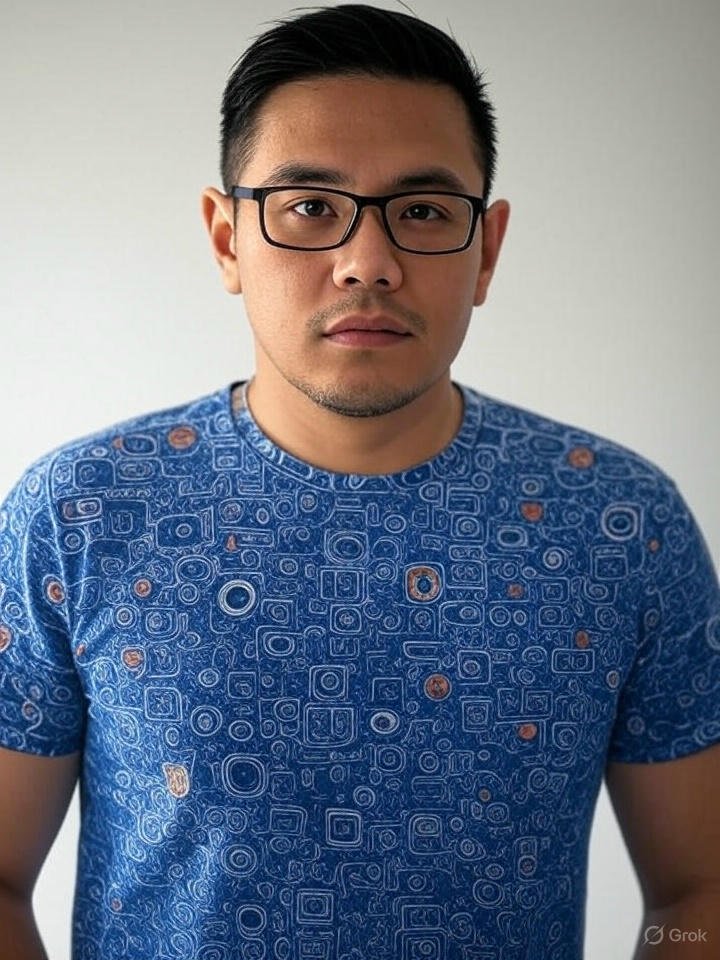
Frank Eichhorn is a professional driver and systems expert with over three years of experience helping users fix and optimize a wide range of computer drivers. He specializes in all major driver categories, including graphics, audio, network (Wi-Fi, LAN, Bluetooth), printer, motherboard, USB, touchpad, and even BIOS/firmware drivers.




