Want to keep your Windows 11 PC running smoothly? Backing up drivers is key. Drivers help your computer talk to hardware like graphics cards or printers. If you lose them, your PC might lag or crash. This guide, crafted by Frank Eichhorn, a driver specialist with three years of experience, shows you how to back up and restore drivers in Windows 11. You’ll learn simple, step-by-step methods to protect your system. Let’s dive into drivers backup Windows 11!
Why Back Up Drivers in Windows 11?
Drivers are like translators. They let Windows 11 work with your hardware. Without them, your PC might not recognize devices. Backing up drivers saves time during a Windows reinstall. It prevents issues like missing sound or slow graphics. A backup ensures your system stays stable.
Frank Eichhorn, an expert in driver optimization, knows this well. He’s helped gamers and PC users for years. His guides make complex tasks easy. Backing up drivers is a smart move for any PC user.
Common Problems Without Driver Backups
No backup? You might face these issues:
- Crashes: Outdated or missing drivers cause errors.
- Slow Performance: Games or apps lag without proper drivers.
- Device Failure: Printers or webcams stop working.
A drivers backup Windows 11 plan avoids these headaches. It’s like keeping a spare key for your car.
Method 1: Use DISM to Back Up Drivers
DISM is a built-in Windows tool. It’s simple and reliable for drivers backup Windows 11. You don’t need extra software. Follow these steps to save your drivers.
Step-by-Step DISM Backup
- Create a Backup Folder: Open File Explorer. Go to a non-system drive, like D:. Right-click, choose New, then Folder. Name it “Drivers Backup.”
- Open Command Prompt: Press Windows key. Type “cmd.” Right-click Command Prompt. Select “Run as Administrator.”
- Run DISM Command: Type this:
dism /online /export-driver /destination:"D:\Drivers Backup". Replace “D:\Drivers Backup” with your folder path. Press Enter. - Check the Folder: Go to your Drivers Backup folder. You’ll see folders for each driver. These are your backups.
This method is free and safe. It works on all Windows 11 versions. Frank uses DISM for its reliability. It’s like saving a recipe for your favorite dish.
Restoring Drivers with DISM
Need to restore drivers? Use Device Manager. Here’s how:
- Open Device Manager: Press Windows key + X. Select Device Manager.
- Find the Device: Right-click the device needing a driver. Choose “Update driver.”
- Browse for Drivers: Select “Browse my computer for driver software.” Click Browse. Choose your Drivers Backup folder. Check “Include subfolders.” Click Next.
- Install Drivers: Windows installs the driver. Close the window when done.
This restores one driver at a time. It’s precise and effective.
Method 2: Use PowerShell for Drivers Backup
PowerShell is another built-in tool. It’s great for drivers backup Windows 11. It’s user-friendly and fast. Frank recommends it for beginners.
Step-by-Step PowerShell Backup
- Make a Backup Folder: In File Explorer, create a folder called “Drivers Backup” on a non-system drive, like D:.
- Open PowerShell: Press Windows key. Type “powershell.” Right-click Windows PowerShell. Select “Run as Administrator.”
- Run PowerShell Command: Type this:
Export-WindowsDriver -Online -Destination "D:\Drivers Backup". Replace “D:\Drivers Backup” with your folder path. Press Enter. - Verify the Backup: Check your Drivers Backup folder. You’ll see driver files organized in folders.
PowerShell is like DISM but with a modern twist. It’s like using a new phone instead of an old one.
Restoring Drivers with PowerShell
To restore, use Device Manager like with DISM. Follow the same steps above. Point to your Drivers Backup folder. Windows will find and install the drivers. This method is straightforward and reliable.
Method 3: Use PnPUtil for Driver Backup
PnPUtil is a Windows command-line tool. It’s another free option for drivers backup Windows 11. It’s less common but just as effective.
Step-by-Step PnPUtil Backup
- Set Up a Folder: Create a “Drivers Backup” folder on a non-system drive, like D:.
- Open Command Prompt: Press Windows key. Type “cmd.” Right-click and select “Run as Administrator.”
- Run PnPUtil Command: Type this:
pnputil /export-driver * "D:\Drivers Backup". Replace “D:\Drivers Backup” with your folder path. Press Enter. - Check Your Drivers: Open the Drivers Backup folder. You’ll see driver files ready for use.
Frank likes PnPUtil for its speed. It’s like a quick snapshot of your drivers.
Restoring with PnPUtil
Use Device Manager to restore drivers. Follow the same steps as DISM or PowerShell. Browse to your backup folder. Windows handles the rest. This method is great for quick restores.
Method 4: Third-Party Tools for Driver Backup
Third-party tools can simplify drivers backup Windows 11. They offer user-friendly interfaces. However, Frank warns to choose trusted software. Some tools may include unwanted apps.
Top Tools to Consider
- Driver Easy: Scans and backs up drivers with a few clicks. It’s simple for beginners.
- EaseUS Todo Backup: Backs up drivers and entire systems. It’s reliable but not free.
- Driver Booster: Creates backups before updates. It’s great for gamers.
How to Use Driver Easy
- Download Driver Easy: Visit drivereasy.com. Install the free version.
- Scan for Drivers: Open Driver Easy. Click “Scan Now.” It lists all drivers.
- Back Up Drivers: Go to Tools. Select Driver Backup. Choose drivers to save. Click “Start Backup.” Pick a folder, like D:\Drivers Backup.
- Restore Drivers: Open Driver Easy. Go to Tools. Select Driver Restore. Browse to your backup folder. Click Continue.
Frank uses Driver Easy for its ease. It’s like using a calculator instead of doing math by hand.
Risks of Third-Party Tools
Some tools may not be safe. They might install ads or malware. Stick to reputable options like Driver Easy or EaseUS. Always download from official sites. Frank’s rule: “If it’s not trusted, skip it.”
When to Back Up Drivers
Back up drivers before these events:
- Windows Reinstall: A fresh install wipes drivers. Backups save time.
- Major Updates: Windows updates can break drivers. Be prepared.
- Hardware Changes: New devices need compatible drivers. Keep old ones handy.
Frank backs up drivers monthly. It’s like checking your car’s oil regularly.
Best Practices for Driver Backups
Follow these tips for a solid drivers backup Windows 11 plan:
- Use External Storage: Save backups to a USB drive or cloud storage like Google Drive.
- Label Folders Clearly: Name folders with dates, like “Drivers Backup 2025-06.”
- Test Restores: Try restoring one driver to ensure backups work.
- Update Regularly: Back up after driver updates to keep files current.
These habits keep your PC ready for anything. It’s like having a first-aid kit at home.
Troubleshooting Backup Issues
Sometimes, backups fail. Here’s how to fix common problems:
- Folder Not Found: Ensure your backup folder exists before running commands.
- Permission Errors: Run Command Prompt or PowerShell as Administrator.
- Incomplete Backups: Check disk space. You need at least 1GB free.
Frank’s tip: “Double-check your folder path. It’s a common mistake.”
Restoring Issues
Restoring drivers can also hit snags:
- Driver Not Found: Ensure “Include subfolders” is checked in Device Manager.
- Incompatible Drivers: Verify drivers match your Windows 11 version.
- System Crashes: Take a full system backup before restoring. Use Windows Backup and Restore.
If issues persist, contact support for tools like Driver Easy. They’re quick to help.
Why Trust Frank Eichhorn?
Frank Eichhorn has three years of experience in driver optimization. He helps gamers and PC users daily. His guides simplify tech for everyone. Frank stays updated on driver trends. His advice has saved countless systems from crashes. This guide reflects his expertise in drivers backup Windows 11.
For more tips, visit NVIDIA’s driver page or our PC optimization guide.
Advanced Tips for Experts
Already know the basics? Try these:
- Integrate Drivers into Windows ISO: Use DISM to add drivers to a Windows install file. This saves time during setup.
- Automate Backups: Use PowerShell scripts with Task Scheduler for monthly backups.
- Monitor Driver Health: Tools like NinjaOne track driver issues for fleets of PCs.
These tricks save time for advanced users. They’re like shortcuts for a chef in a busy kitchen.
Comparing Backup Methods
Which method is best? Here’s a quick look:
- DISM: Free, reliable, but command-based. Best for tech-savvy users.
- PowerShell: Free, modern, user-friendly. Great for beginners.
- PnPUtil: Fast, free, but less known. Good for quick backups.
- Third-Party Tools: Easy but risky if not trusted. Ideal for non-tech users.
Frank prefers DISM for its control. But he uses Driver Easy for speed.
How to Restore All Drivers at Once
Want to restore all drivers? Use this advanced method:
- Mount a Windows Image: Use DISM to mount a Windows ISO.
- Add Drivers: Run
dism /image:D:\mounted_wim /add-driver /driver:"D:\Drivers Backup" /Recurse. - Commit Changes: Save with
dism /unmount-wim /mountdir:D:\mounted_wim /commit.
This restores all drivers during a Windows install. It’s like rebuilding a house with all parts ready.
Keeping Drivers Safe Long-Term
Store backups safely:
- Cloud Storage: Use OneDrive or Google Drive for access anywhere.
- External Drives: USB drives are portable and secure.
- Multiple Copies: Keep backups in two places, like a USB and cloud.
Frank stores backups on a 1TB USB drive. It’s like locking valuables in a safe.
Common Myths About Driver Backups
Let’s clear up confusion:
- Myth: Windows auto-saves drivers. Truth: Windows doesn’t back up third-party drivers.
- Myth: Third-party tools are always better. Truth: Built-in tools like DISM are often safer.
- Myth: Backups take hours. Truth: Most methods finish in minutes.
Frank’s advice: “Stick to facts. Myths waste time.”
FAQs About Drivers Backup Windows 11
Got questions? Here are answers:
- How often should I back up? Monthly or before big updates.
- Can I back up to the C: drive? No, use a non-system drive like D:.
- Are third-party tools safe? Yes, if from trusted sources like Driver Easy.
Still unsure? Comment below or email support@drivereasy.com.
Must Read: Dell Wyse 3040 Windows Drivers Download : Easy Guide for Top Performance
Final Thoughts
Drivers backup Windows 11 is easy with the right steps. Use DISM, PowerShell, PnPUtil, or trusted tools like Driver Easy. Back up before reinstalls or updates. Frank Eichhorn’s guide makes it simple. Your PC will stay fast and stable. Try these methods today. Share your tips in the comments!
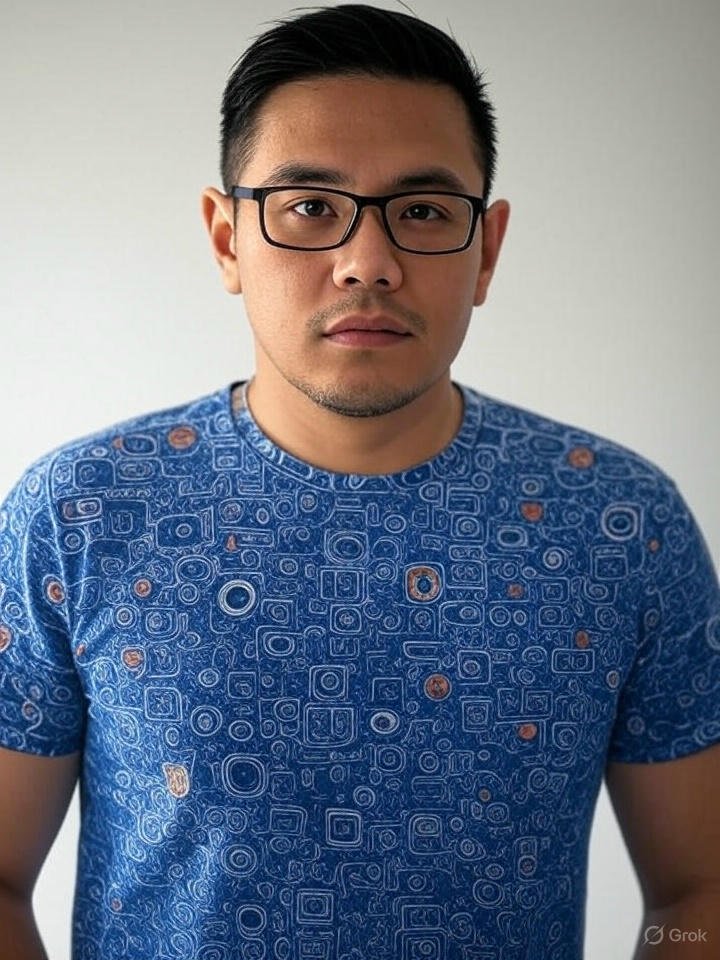
Frank Eichhorn is a professional driver and systems expert with over three years of experience helping users fix and optimize a wide range of computer drivers. He specializes in all major driver categories, including graphics, audio, network (Wi-Fi, LAN, Bluetooth), printer, motherboard, USB, touchpad, and even BIOS/firmware drivers.




