Monoprice graphic tablets are fun for drawing. They’re cheap and great for art or notes. But they need drivers to work. A driver is a helper that lets your computer talk to the tablet. Without drivers for Monoprice graphic tablet, your pen might not move right. I’m Frank Eichhorn. I’ve fixed drivers for over three years. I know how to make graphic tablets work. This guide is super easy. It shows you how to find, install, and fix drivers for Monoprice graphic tablet. Let’s go!
Why Drivers Help Your Tablet
Drivers make your tablet and computer work together. They let the pen draw lines and feel how hard you press. Without good drivers for Monoprice graphic tablet, the pen might not work. The cursor might jump, or the tablet might not respond. Monoprice has many tablets, like the 10×6.25-inch or 22-inch models. Each needs its own driver. This guide helps you get the right one.
Step 1: Know Your Tablet Model
First, find your tablet’s model number. Monoprice makes different tablets, like 8×6-inch or 22-inch ones. Each needs a special driver. Check the back of your tablet for a number, like 10594 or 21825. If you don’t see it, look at the box or your receipt. Knowing the model helps you find drivers for Monoprice graphic tablet.
How to Find the Model Number
- Look at Your Tablet: Check the back. It might say “Monoprice 10594” or “MP1060.”
- Check the Box: The box has the model number.
- Visit Monoprice Website: Go to monoprice.com. Find your tablet by looking at pictures.
- Ask for Help: Email Monoprice support if you’re stuck. They’ll tell you the model.
Got the number? Awesome! Now let’s find the driver.
Step 2: Find Drivers for Monoprice Graphic Tablet
Monoprice tablets use drivers from UC-Logic. That’s the company that makes the tablet’s drawing part. Some tablets are like Huion tablets with a Monoprice name. So, drivers might come from Monoprice, UC-Logic, or Huion. Here’s how to find drivers for Monoprice graphic tablet.
Where to Look for Drivers
- Monoprice Website: Go to www.monoprice.com. Click “Support” or “Drivers & Downloads.” Type your tablet’s number, like 10594. If it’s not there, don’t worry. Old tablets might not have drivers listed.
- UC-Logic Website: Visit www.uc-logic.com. Check the “Support” section for your tablet’s size, like 10×6.25-inch. If the site doesn’t work, try archive.org for old drivers.
- Huion Website: Some Monoprice tablets are like Huion’s, like the H610. Go to www.huion.com and look for drivers.
- Email Monoprice: Send an email to support@monoprice.com. Tell them your tablet number and computer type (Windows or Mac). They’ll send a driver link.
- Check Forums: Look on Reddit or DeviantArt. People share driver links. For example, someone found drivers for the 22-inch tablet (PID 21825) by emailing Monoprice.
Tips to Pick the Right Driver
- Match the driver to your tablet’s number.
- Make sure it works with your computer, like Windows 10 or macOS.
- Get the newest driver. It works better.
- Don’t use Windows’ own drivers. They might not work well.
Step 3: Put Drivers on Your Computer
Now you have the driver. Let’s put it on your computer. Doing it right makes your tablet work great.
Before You Start
- Delete Old Drivers: Take off any old tablet drivers. On Windows, go to Control Panel > Programs > Uninstall. Look for Monoprice or UC-Logic. On Mac, check Applications and delete driver folders.
- Stop Windows Updates: Windows might add its own driver. That can cause problems. Go to Control Panel > System > Advanced System Settings > Hardware > Device Installation Settings. Click “No.”
- Restart Your Computer: After deleting old drivers, restart. This clears old files.
How to Install the Driver
- Download the Driver: Save the driver file to your desktop from Monoprice or UC-Logic.
- Open the File: Drivers come in a ZIP file. Right-click and pick “Extract All.”
- Run the Installer: Double-click the setup file, like “setup.exe” for Windows or “TouchTablet.pkg” for Mac. Follow the steps.
- Plug in the Tablet: Connect your tablet after installing. Some drivers say to plug it in first.
- Test the Tablet: Open a drawing app like Paint or Photoshop. See if the pen moves and feels pressure.
Help for Mac Users
Some tablets, like the 8×6-inch, need extra steps on Mac. After installing, go to System Preferences > Security & Privacy. Let the driver run. If you see a “PenInput” folder in Applications, give “Everyone” permission. This fixes pen pressure.
Step 4: Fix Problems with Drivers
Sometimes, drivers for Monoprice graphic tablet don’t work right. That’s okay! I’ve helped lots of people fix these. Here are common problems and easy fixes.
Problem 1: Pen Pressure Doesn’t Work
- Check the Driver: Make sure the driver is on. Open the tablet’s settings app and test the pen.
- Use the Right App: Some apps, like GIMP, need you to start them with the pen. Click the app with the pen.
- Update the Driver: Old drivers might not work. Check Monoprice or UC-Logic for new ones.
- Delete Other Drivers: Wacom or other drivers can cause trouble. Take them off and put the Monoprice driver back.
Problem 2: Cursor Moves Funny
- Calibrate the Tablet: Open the driver settings. Find “Calibrate” and follow the steps.
- Check the USB Cable: A bad cable makes the cursor jump. Try a new cable or USB port.
- Update Your Computer: Old Windows or macOS can cause problems. Get the latest version.
Problem 3: Tablet Not Found
- Reinstall the Driver: Take off the driver, restart, and put it back on.
- Check Device Manager (Windows): Go to Control Panel > Device Manager. Look for “Monoprice Tablet.” If it has a yellow triangle, right-click and pick “Uninstall Device.” Then reinstall.
- Turn Off Ink (Mac): macOS has a program called Ink. Go to System Preferences > Ink and turn it off.
Problem 4: Can’t Find Drivers
For old tablets, like the 10×6.25-inch (PID 10594), drivers might not be on Monoprice’s site. Try these:
- Look on archive.org for UC-Logic drivers.
- Use Huion drivers for similar models, like H610 Pro.
- Email Monoprice support for old drivers.
Step 5: Make Your Tablet Better
After installing drivers for Monoprice graphic tablet, you can make it work even better. The driver has a settings app to change things.
Change Pen Settings
- Pressure: Make lines thick or thin by how hard you press. Test in Photoshop to find what’s good.
- Buttons: Tablets like the MP1060-HA60 have hotkeys. Set them to do “undo” or “save.”
- Pen Nibs: Your tablet comes with extra nibs. Change the nib if it’s worn out.
Use with Drawing Apps
Monoprice tablets work with apps like Photoshop, GIMP, or Krita. To make them work great:
- Update your app to the newest version.
- Check app settings for tablet support. Photoshop has a “Brush Settings” panel for pressure.
- If pressure doesn’t work, try Wacom drivers with Monoprice drivers. This helps some apps.
Keep Drivers New
Monoprice and UC-Logic make new drivers sometimes. Check their websites every few months. For old tablets, like the WP5540 DigiPro, updates might stop. Use archived drivers or Huion ones.
Monoprice vs. Other Tablets
Monoprice tablets are much cheaper than Wacom. A Monoprice 10×6.25-inch tablet costs about $40. A Wacom Bamboo costs over $100. But Monoprice drivers can be hard to find. Wacom drivers are easier, but Monoprice is great for new artists or people with less money.
Why Monoprice Is Cool
- Cheap: Tablets cost $19 to $84.
- Great Features: Some, like the MP1060-HA60, have 8192 pressure levels and hotkeys.
- Easy to Carry: They’re light and small.
Things to Know
- Driver Problems: Pen pressure or cursor issues can happen. Reinstalling drivers fixes most.
- Less Support: Monoprice might not update old tablet drivers.
- Takes Time: New artists need practice to use a tablet well.
EXPLORE MORE: The Ultimate Guide to XP Pen Drivers : Install, Update, and Optimize in 2025
Tips for Popular Monoprice Tablets
Here are tips for some Monoprice tablets. I’ve learned these from helping people.
Monoprice 10×6.25-Inch Tablet (PID 10594)
- Driver Source: Check www.monoprice.uk for drivers. The U.S. site might not have them.
- Mac Fix: Give “PenInput” folder permissions in Applications for pen pressure.
- Windows Tip: Start apps like GIMP with the pen for pressure.
Monoprice 22-Inch Graphic Pen Display (PID 21825)
- Driver Source: Email Monoprice support for drivers. The website might only have the manual.
- Windows 11: Old 2016 drivers might not work. Ask for new ones.
Monoprice 8×6-Inch Tablet
- Driver Source: Use drivers from the Monoprice CD or Art & Design server if you have it.
- Mac Tip: Install drivers before plugging in the tablet.
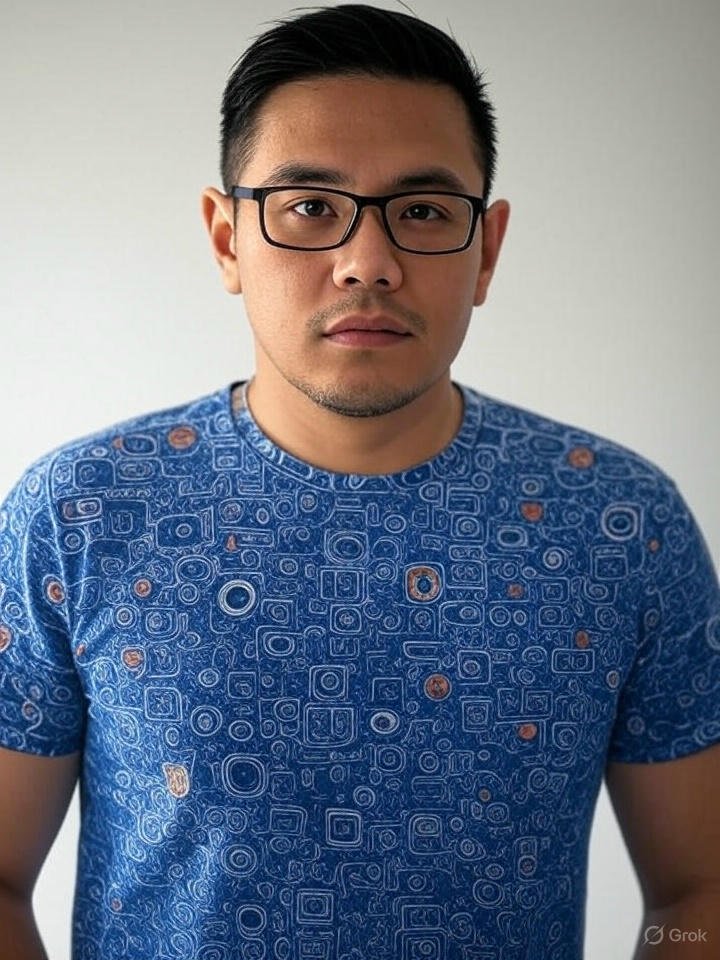
Frank Eichhorn is a professional driver and systems expert with over three years of experience helping users fix and optimize a wide range of computer drivers. He specializes in all major driver categories, including graphics, audio, network (Wi-Fi, LAN, Bluetooth), printer, motherboard, USB, touchpad, and even BIOS/firmware drivers.




