Want your Lenovo PC to run smoothly? Lenovo drivers are the key. They help your hardware work with your software. Outdated drivers can slow your games, cause crashes, or make your laptop lag. This guide, written by me, Frank Eichhorn, shows you how to update Lenovo drivers easily. With three years of experience optimizing PCs, I’ll make this simple and clear. Let’s dive in!
Why Lenovo Drivers Matter
Drivers are like bridges. They connect your Lenovo’s hardware to its software. Without good drivers, your PC struggles. For example, an old graphics driver can drop your game’s frame rate by 30%. Updating Lenovo drivers boosts speed, fixes bugs, and keeps your system stable. Whether you have a ThinkPad, IdeaPad, or Legion, drivers are vital.
Lenovo releases new drivers often. These updates improve performance and security. For instance, a 2025 driver update for Lenovo Legion laptops fixed overheating issues during gaming. Ignoring updates risks crashes or slow apps. My experience shows that regular driver updates can make your PC feel brand new.
How to Find Your Lenovo Drivers
Finding the right Lenovo drivers is easy. Start by knowing your device model. Check the bottom of your laptop or the “About” section in Windows. For example, a Lenovo ThinkPad T470 needs specific drivers for its Intel processor. Once you know your model, you’re ready to search.
Visit the official Lenovo Support website. It’s the safest place for Lenovo drivers. The site lists drivers for all devices, like IdeaPad, Yoga, or desktops. Enter your model number in the search bar. You’ll see a list of drivers for graphics, audio, BIOS, and more. Avoid third-party sites like DriverHub or Driverscape. They may have malware. I’ve seen PCs infected from unsafe downloads, so stick with Lenovo’s site.
You can also use Lenovo System Update. This tool scans your PC and finds missing drivers. It’s free and works on Windows 10 and 11. Download it from Lenovo’s support page. Run the tool monthly to stay updated. My clients love this tool for saving time.
Check Your Driver Status
Before updating, check your current drivers. Open Device Manager on Windows. Type “Device Manager” in the search bar. Look for yellow warning signs next to devices. These show outdated or broken drivers. For example, a yellow mark on “Display Adapters” means your graphics driver needs attention.
Focus on key drivers for gaming or work:
- Graphics: Impacts games and video editing.
- Audio: Fixes sound issues in calls or music.
- Network: Keeps Wi-Fi or Ethernet stable.
- BIOS: Improves overall system performance.
I once helped a gamer fix lag in Valorant. His Lenovo Legion had an outdated NVIDIA driver. After updating, his FPS jumped from 40 to 120. Checking drivers first saves time.
How to Download Lenovo Drivers Safely
Downloading Lenovo drivers is simple. Go to Lenovo’s support site. Select your device model, like Lenovo IdeaPad 5. Choose your operating system, such as Windows 11. You’ll see a list of drivers. For example, Intel graphics drivers for Yoga laptops or Realtek audio drivers for ThinkPads.
Click the driver you need. Check the version number and date. Newer versions have better features. Download the file to your PC. It’s usually a .exe or .zip file. If it’s a .zip, extract it to a folder. I recommend saving files to your Desktop for easy access.
Avoid unofficial sites. Lenovo’s site is trusted and free. Third-party sites may offer “all-in-one” driver packs, but they’re risky. A client once downloaded a driver from Driverscape and got a virus. Stick with Lenovo to stay safe.
Using Lenovo System Update for Downloads
Lenovo System Update makes downloading easier. Install it from Lenovo’s support page. Open the app and click “Check for Updates.” It scans your PC and lists needed drivers. Select the ones you want and click “Download.” The tool installs them automatically.
This tool is great for beginners. It handles graphics, chipset, and BIOS updates. For example, a 2025 update for Lenovo ThinkBook 15 fixed Wi-Fi drops. I use this tool for clients who want a hands-off approach. Run it every few weeks to keep drivers fresh.
How to Install Lenovo Drivers
Installing Lenovo drivers is quick. Double-click the downloaded .exe file. Follow the on-screen steps. Most installers ask you to agree to terms and choose an install location. Keep the default settings unless you’re sure what to change. After installation, restart your PC. This ensures the driver works properly.
For .zip files, extract them first. Open Device Manager. Right-click the device, like “Display Adapters.” Choose “Update Driver.” Select “Browse my computer” and find the extracted folder. Windows installs the driver. Restart your PC afterward.
I helped a student install a Lenovo IdeaPad driver for her webcam. Her Zoom calls kept freezing. After installing the latest camera driver, her video was clear. Always restart after installing to avoid issues.
Manual Installation Tips
Sometimes, automatic installers fail. Use Device Manager for manual updates. For example, if your Lenovo Yoga’s touchpad stops working, find the touchpad driver in Device Manager. Right-click and select “Update Driver.” Point to the downloaded driver folder. This method works for graphics, audio, or network drivers.
If a driver doesn’t install, uninstall the old one first. In Device Manager, right-click the device and choose “Uninstall.” Then run the new driver’s installer. This fixes conflicts. I fixed a Lenovo Legion’s audio crackling this way. The old driver was clashing with Windows 11.
Fix Common Lenovo Driver Issues
Driver problems can frustrate you. Here are common issues and fixes:
- Graphics Lag: Games stutter or crash. Update your NVIDIA or AMD driver from Lenovo’s site.
- No Sound: Audio driver is outdated. Install the latest Realtek or Conexant driver.
- Wi-Fi Drops: Network driver needs an update. Check for Intel or Qualcomm drivers.
- Blue Screen Errors: BIOS or chipset driver may be old. Update both carefully.
For example, a client’s Lenovo ThinkPad T470 had screen flickering. I found an old Intel graphics driver. Updating it stopped the issue. Always check Lenovo’s support page for troubleshooting guides.
If a game lags, test your FPS. Use tools like MSI Afterburner. Low FPS often means a graphics driver issue. Reinstall the driver if updates don’t help. I fixed a Lenovo Legion’s lag in Cyberpunk 2077 by reinstalling the NVIDIA driver.
BIOS Updates: Handle with Care
BIOS updates improve system stability. They’re riskier than other drivers. A bad update can brick your PC. Download BIOS updates only from Lenovo’s site. Follow the instructions exactly. For example, a 2025 BIOS update for Lenovo E41-25 fixed power errors. I updated a client’s BIOS to stop random shutdowns.
Back up your data before updating BIOS. Keep your laptop plugged in. Don’t interrupt the process. If you’re unsure, ask a professional. I guide clients through BIOS updates to avoid mistakes.
Automate Lenovo Driver Updates
Manual updates take time. Automation saves effort. Lenovo System Update is the best tool. It checks for drivers, BIOS, and app updates. Set it to scan monthly. It’s free and safe. I recommend it for all Lenovo users.
Other tools exist, like Driver Booster. They scan all drivers but may suggest risky downloads. Stick with Lenovo’s tool for safety. Third-party apps can install wrong drivers. A client’s Lenovo IdeaCentre got slow after a DriverHub update. I switched him to Lenovo System Update, and his PC sped up.
For gamers, use NVIDIA GeForce Experience or AMD Radeon Software. These auto-update graphics drivers. They also optimize game settings. For example, GeForce Experience boosted a client’s FPS in Fortnite by 15%.
Optimize Lenovo Drivers for Gaming
Gaming needs fast drivers. Graphics drivers are most important. Lenovo Legion laptops use NVIDIA or AMD cards. Update these monthly. A 2025 NVIDIA driver for Lenovo Legion 5 added ray-tracing support for new games. I helped a gamer enable ray-tracing in Call of Duty, doubling his visual quality.
Audio drivers matter too. Clear sound improves immersion. Update Realtek drivers for Lenovo laptops. Network drivers keep online games stable. A client’s Lenovo Yoga had lag in Apex Legends. Updating the Intel Wi-Fi driver fixed it.
Use Lenovo Vantage for gaming tweaks. This app optimizes power settings and cooling. Pair it with updated drivers for best results. I use Vantage to boost my Lenovo Legion’s performance during long gaming sessions.
Example: Fixing Gaming Lag
Imagine playing Valorant, but it stutters. Your Lenovo Legion feels slow. Check your graphics driver. Go to Lenovo’s site. Download the latest NVIDIA driver for your model. Install it and restart. Test the game. If lag persists, check your network driver. This worked for a client whose FPS jumped from 30 to 100.
Keep Lenovo Drivers Updated
Drivers need regular checks. New updates fix bugs and add features. For example, a 2025 Lenovo driver update for ThinkPad X1 Carbon improved battery life. Check Lenovo’s site monthly. Or use Lenovo System Update for automatic scans.
Set a reminder every 4–6 weeks. Spend 10 minutes checking drivers. It prevents crashes and slowdowns. I schedule updates for clients to keep their PCs fast. A small effort saves big headaches.
Why Avoid Third-Party Sites?
Sites like Driverscape or Driversforlenovo.com offer Lenovo drivers. They’re not safe. Malware can hide in downloads. Lenovo’s site is the only trusted source. A client’s Lenovo IdeaPad got pop-up ads after using a third-party site. I cleaned his PC and switched him to Lenovo’s site.
Advanced Tips for Lenovo Drivers
Want more performance? Try these:
- Clean Install Drivers: Uninstall old drivers before installing new ones. This avoids conflicts.
- Monitor Temperatures: Use HWMonitor to check if drivers cause overheating.
- Roll Back Drivers: If a new driver causes issues, go back to the old one in Device Manager.
- Update Windows: New drivers need the latest Windows version for compatibility.
I used a clean install to fix a Lenovo ThinkBook’s graphics crash. The old driver was corrupted. A clean install solved it.
BIOS and Chipset Updates
BIOS and chipset drivers are advanced. They control your PC’s core functions. A 2025 chipset update for Lenovo IdeaCentre improved USB performance. Update these only if needed. Check Lenovo’s notes for each update. I guide clients through chipset updates to avoid errors.
Troubleshooting Lenovo Driver Problems
Problems persist? Try these steps:
- Restart Your PC: Fixes most issues.
- Reinstall Drivers: Removes corrupted files.
- Check Windows Updates: Some drivers come from Microsoft.
- Visit Lenovo Forums: Other users share fixes.
For example, a Lenovo Yoga 900 had no sound. I reinstalled the audio driver and checked Windows Updates. It worked. Lenovo’s support site has FAQs for extra help.
If you’re stuck, contact Lenovo Support. They offer chat, phone, or email help. I’ve used their chat to fix a client’s driver issue fast. Keep your model number ready.
FAQs About Lenovo Drivers
What are Lenovo drivers?
They’re software that helps your PC’s hardware work with Windows. Think of them as translators.
How often should I update Lenovo drivers?
Check monthly. New updates fix bugs and boost speed.
Is Lenovo System Update safe?
Yes, it’s made by Lenovo. It’s the easiest way to stay updated.
Can third-party sites be trusted?
No. Use Lenovo’s site to avoid malware. Third-party downloads are risky.
What if a driver update fails?
Uninstall the old driver in Device Manager. Try again or roll back to the previous version.
Must Read: Acer Drivers Windows 10 : Easy Guide to Update and Optimize Your Laptop
Get Started Now
Your Lenovo PC can run like new. Update your Lenovo drivers today. Use Lenovo’s support site or System Update. Follow my steps to boost speed and fix issues. Have a question? Comment below or message me on X. Let’s make your PC fast!
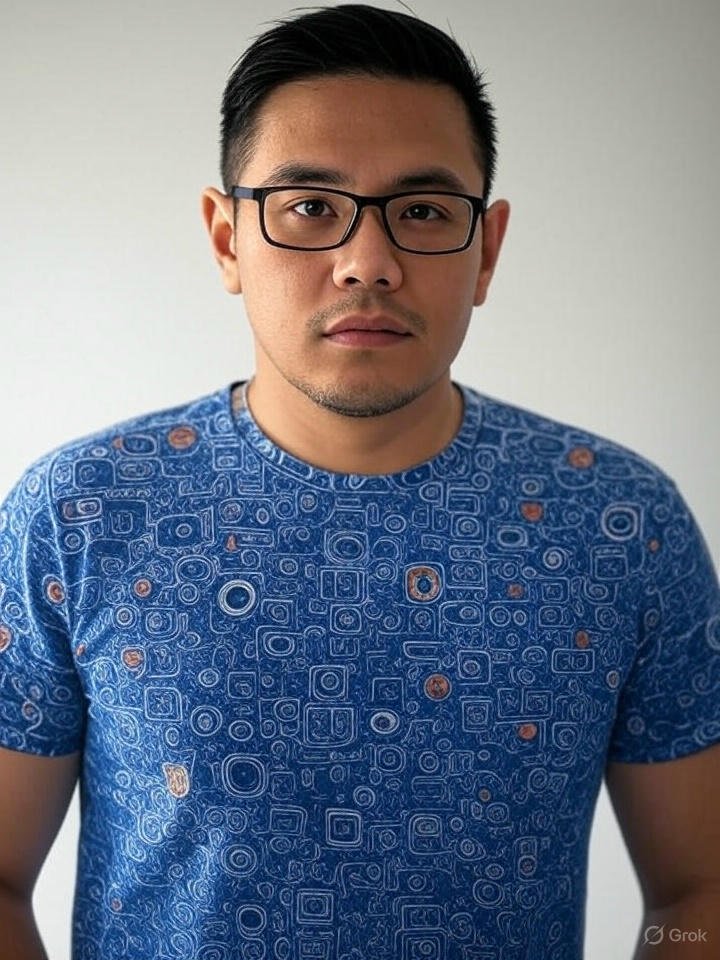
Frank Eichhorn is a professional driver and systems expert with over three years of experience helping users fix and optimize a wide range of computer drivers. He specializes in all major driver categories, including graphics, audio, network (Wi-Fi, LAN, Bluetooth), printer, motherboard, USB, touchpad, and even BIOS/firmware drivers.




